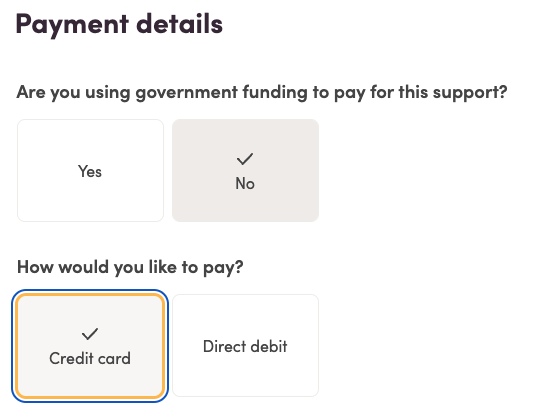Mable is LGBTQIA+ Inclusive. We recognise and celebrate people’s individuality and right to access support fitting them.
Mable is an inclusive service recognising and celebrating people’s individuality and their right to receive personalised and sensitive support. We also respect people’s right to choose who provides their support.
Our service allows customers to search for and find the right support workers.
To make sure we are responding to the needs of our LGBTQIA+ customers we:
- Understand and respect the need for privacy and confidentiality.
- Understand members of the LGBTQIA+ community rarely want to be solely defined by their sexual orientation, sex or gender identity, but for many, it is an important part of who they are and may be important in finding the right support workers.
- Recognise there is no requirement to disclose information unless you want to. It is your choice.
- Allow support workers to self-identify as “LGBTQIA+ Friendly” and offer support workers the option of undertaking LGBTQIA+ sensitivity training developed by ACON and provided through the National LGBTQIA+ Health Alliance.
You can give feedback to your support workers on Mable’s platform. If, in your experience, a support worker is truly LGBTQIA+ Inclusive, you can give this feedback on their profile, helping others in their decision-making.
By undertaking the training, support workers can be accredited as “Rainbow Inclusive”. These badges form part of a support worker’s Mable profile.

Debit/Credit Card
After logging in to your account, you can visit the payment details section to update your credit card details.
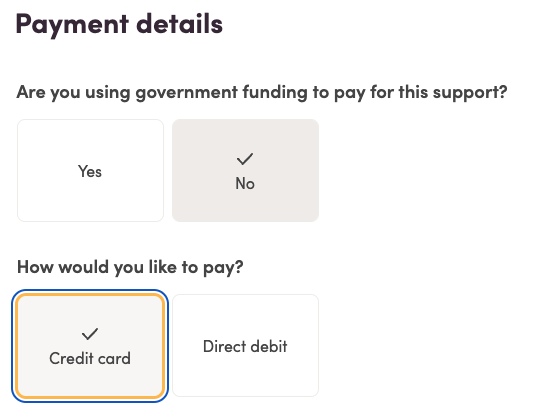
Please note the changes will not take effect until the next timesheet has been submitted and approved. If you do not have any new support booked, please call us on 1300 73 65 73, so we can manually process any outstanding payments to support workers who have already attended.
Direct Debit
To change the account from where your direct debits are made, you must complete and upload a new direct debit authority form. You can download this form directly from your profile in the payment details section.
Invoice
If you have access to self-managed or plan-managed funding or self-directed funding through a Financial Intermediary and would like invoices to be directed to you or the organisation looking after your funding, please contact the Customer Care Team.
If you have any other questions about payment, please let us know.

Once an agreement has been finalised, the support worker and client will be notified. After each session, the support worker will submit an online timesheet, which is then sent to the client for confirmation. When a client has confirmed that care has been delivered, Mable will process the charge for the cost of the support, plus a 7.95% client platform fee. For example, if $45 per hour is the agreed rate, with Mable’s 7.95% client platform fee the client pays $48.58 per hour ($45 x 1.0795 = $3.58 fee). With Mable’s 10% Support Engagement Fee ($45 x .1 = $4.50 fee) the worker receives $40.50 an hour.
If clients reject the timesheet, they will not be charged and can discuss any issues directly with the support worker before they re-submit the timesheet.
If a client does not respond within 24 hours by either confirming or rejecting the timesheet, we will take the care as having been delivered. This is to ensure support workers are paid promptly for their services.
Support workers can submit timesheets at any time after completing a session. If you are concerned about the 24-hour automatic approval, we recommend that you ask your support worker to submit their timesheet on a particular day each week when you will have access to a computer or smartphone to review it. This process can also be easily tracked via the reports available through the Mable platform.

Transparent feedback is an important part of maintaining quality of care and helping clients make the right choices when they engage a care or support worker.
Clients can rate their experience of the care workers they have engaged via Mable; overall, through a 5-star rating system, or by submitting a review of their care worker. This is done through the ‘Provide Feedback’ button under My Care Workers, or in the Inbox.
This feedback then forms part of a care worker’s profile, helping other clients with choice, whilst promoting the great work carried out by individual care workers. By celebrating the great work on the platform, you can help to create a more fulfilling experience for your care or support worker, which means a better care experience for everyone.
Should you ever have a serious concern about a care worker or the care you are receiving, please discuss this immediately with family members, your chosen representative or by making a call to the Mable team on 1300 73 65 73. Alternatively, you can also choose to make an anonymous call to the Health Care Complaints Commission (www.hccc.nsw.gov.au) on 1800 043 159.
For feedback and complaints please fill in our Feedback and Complaints form.