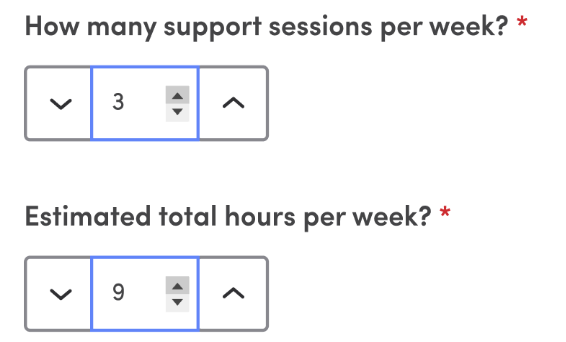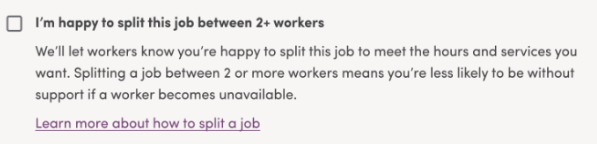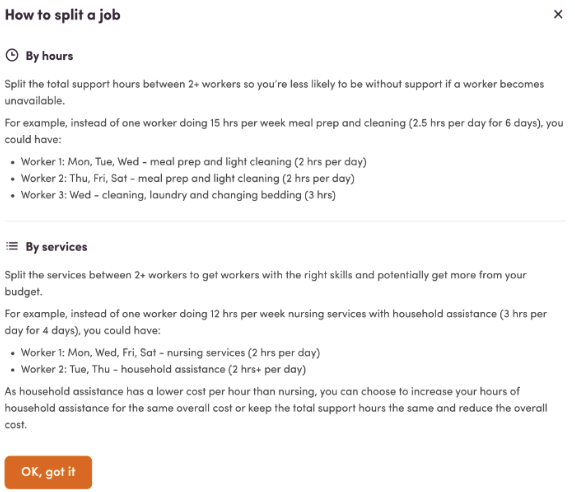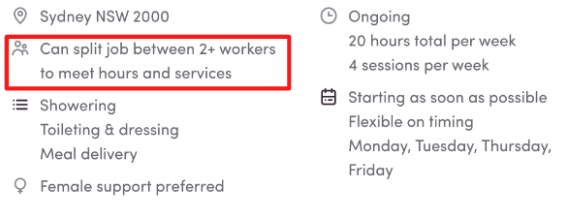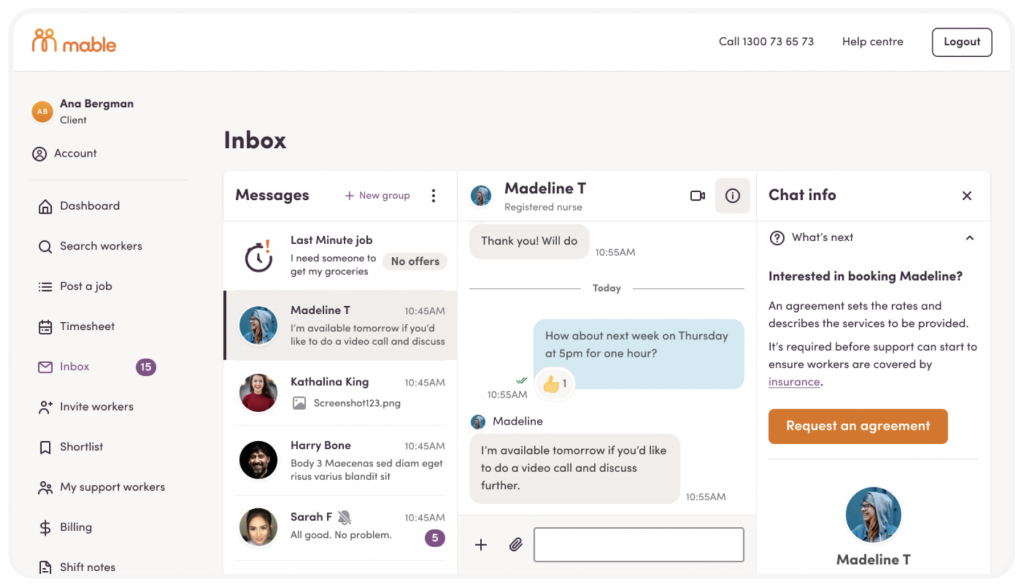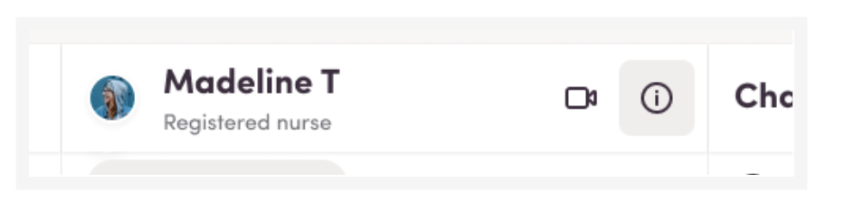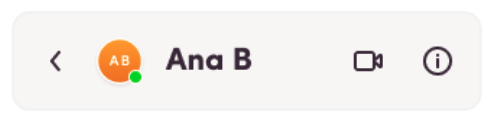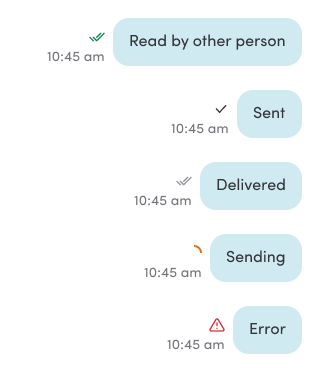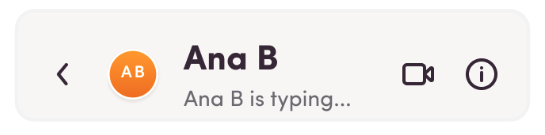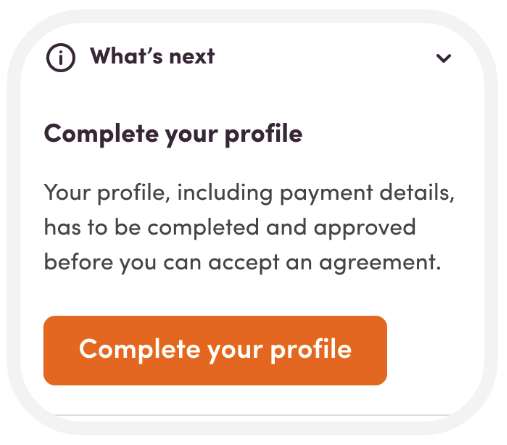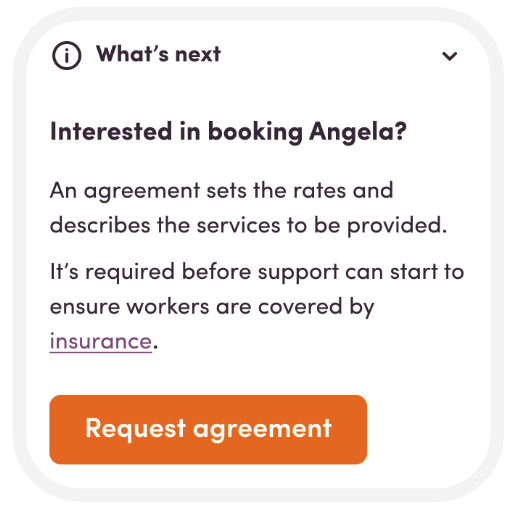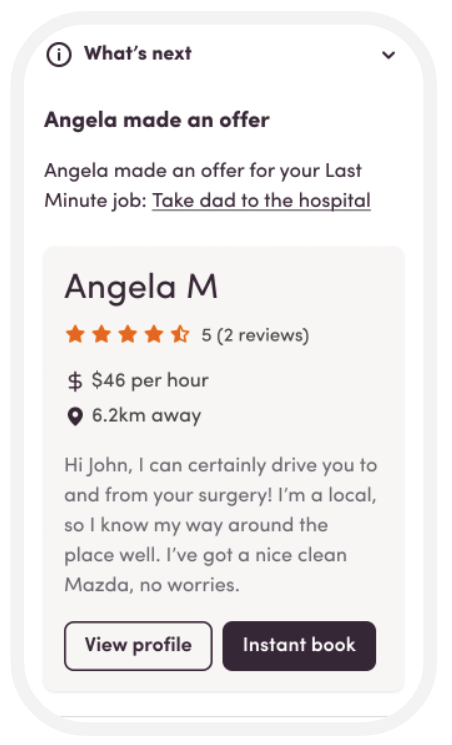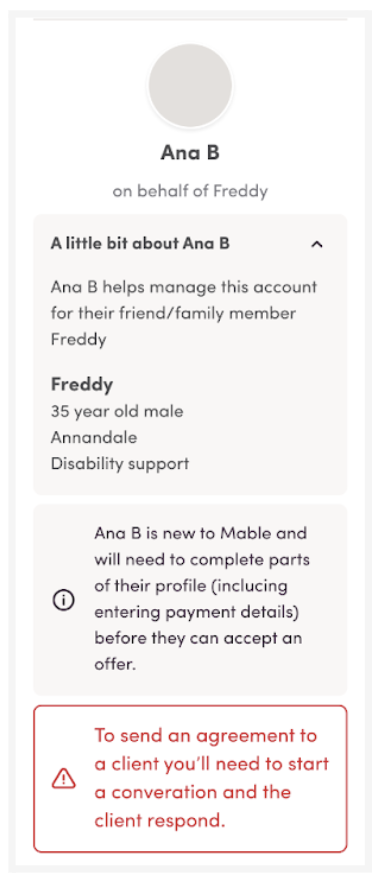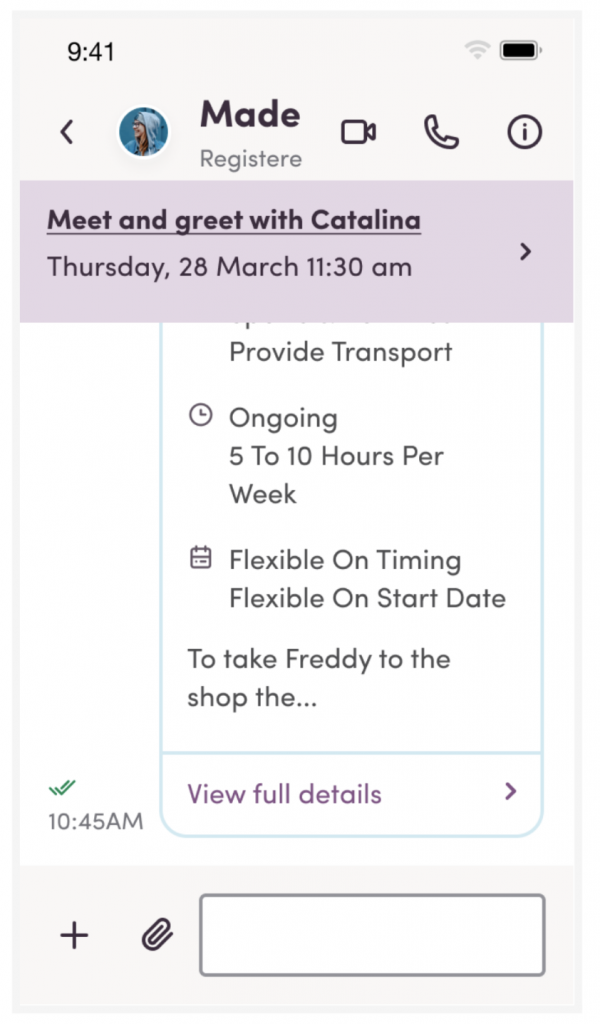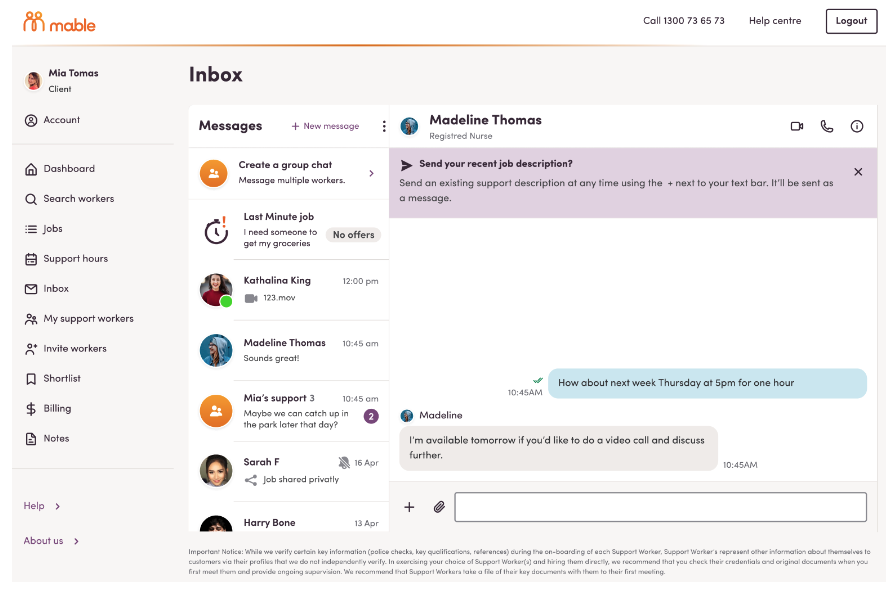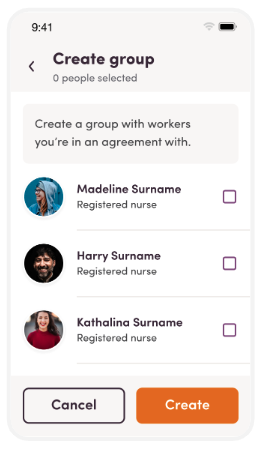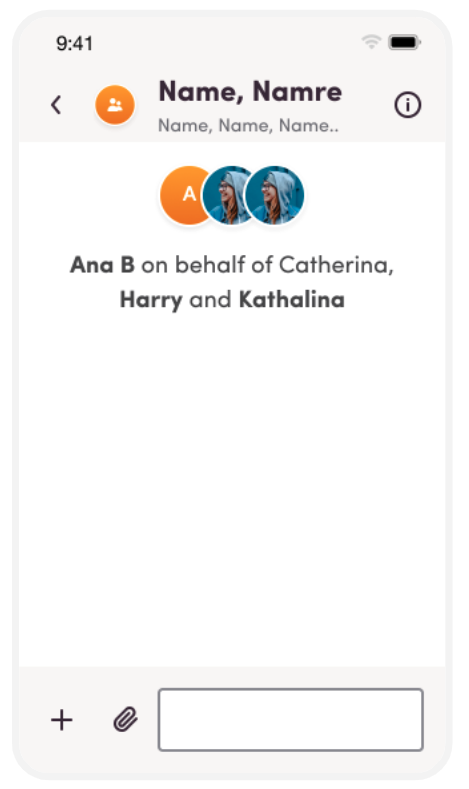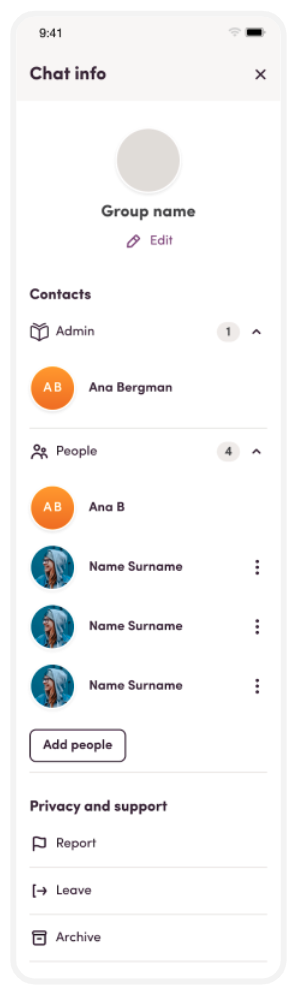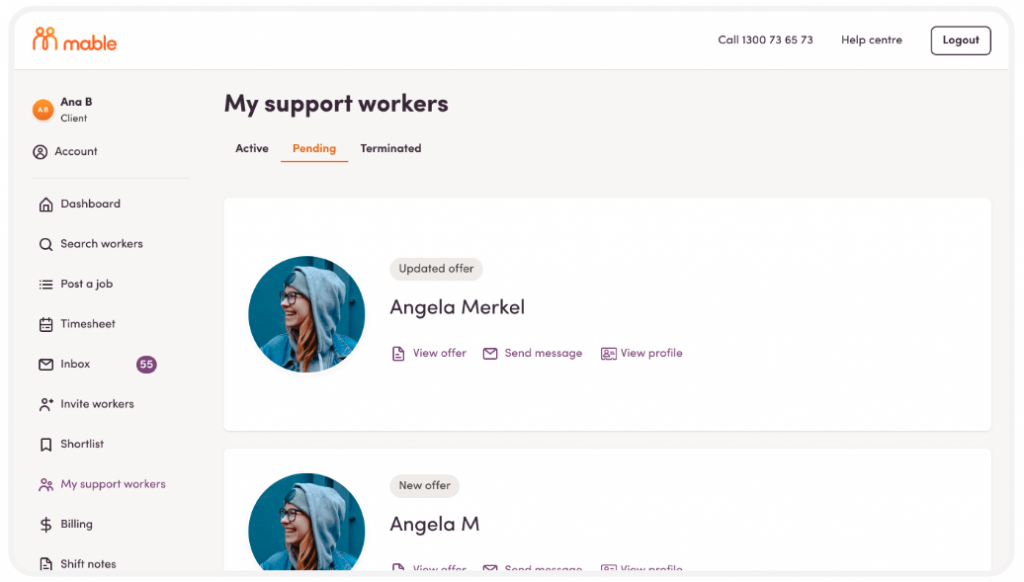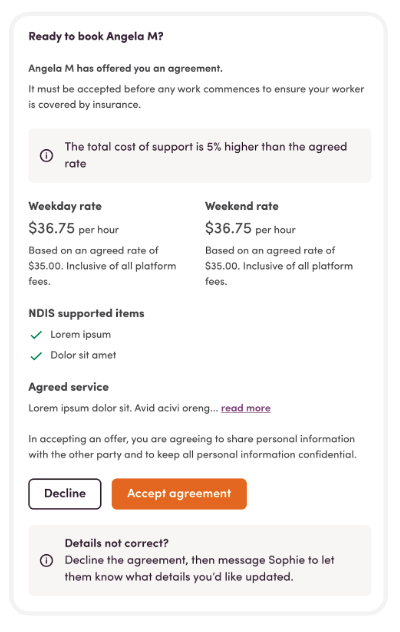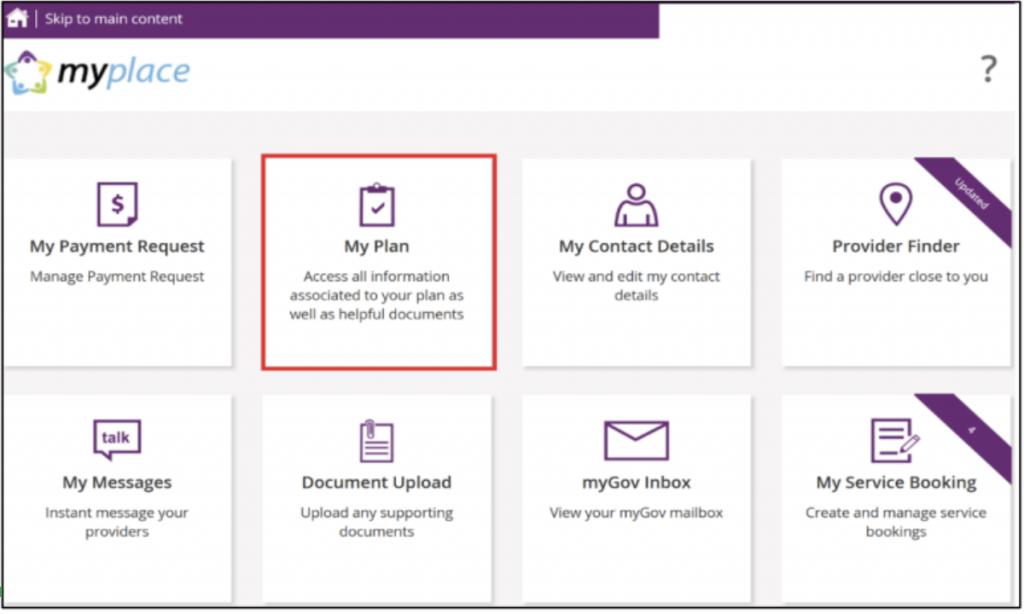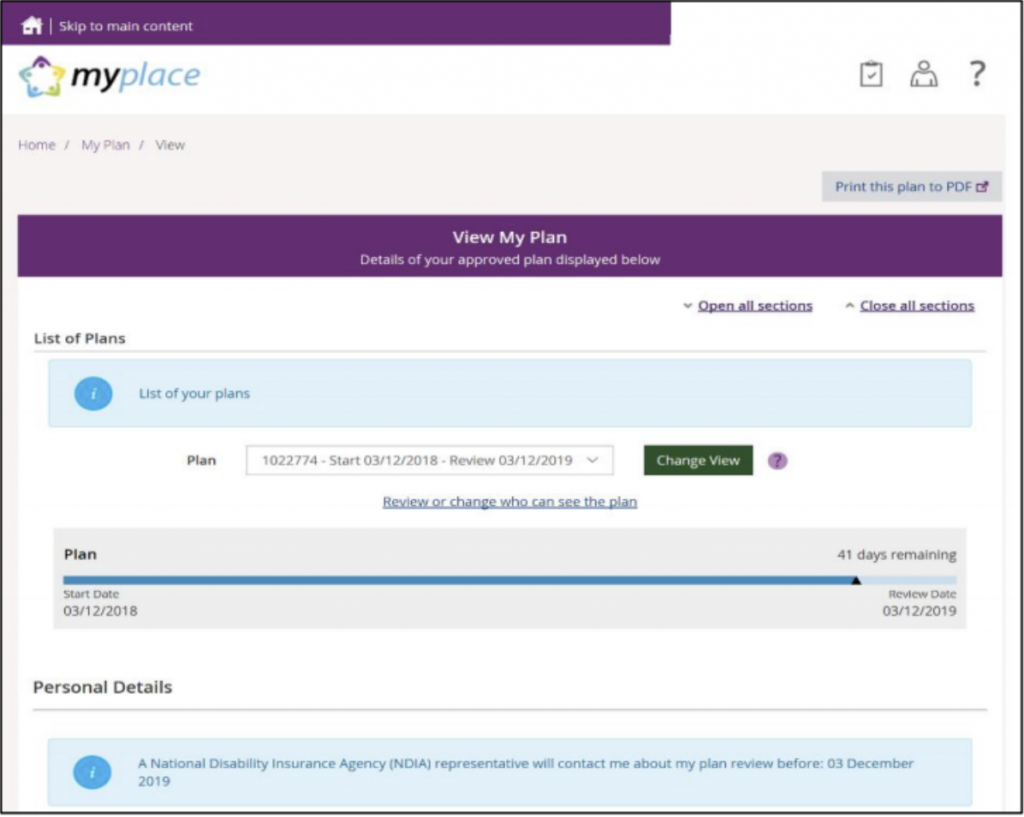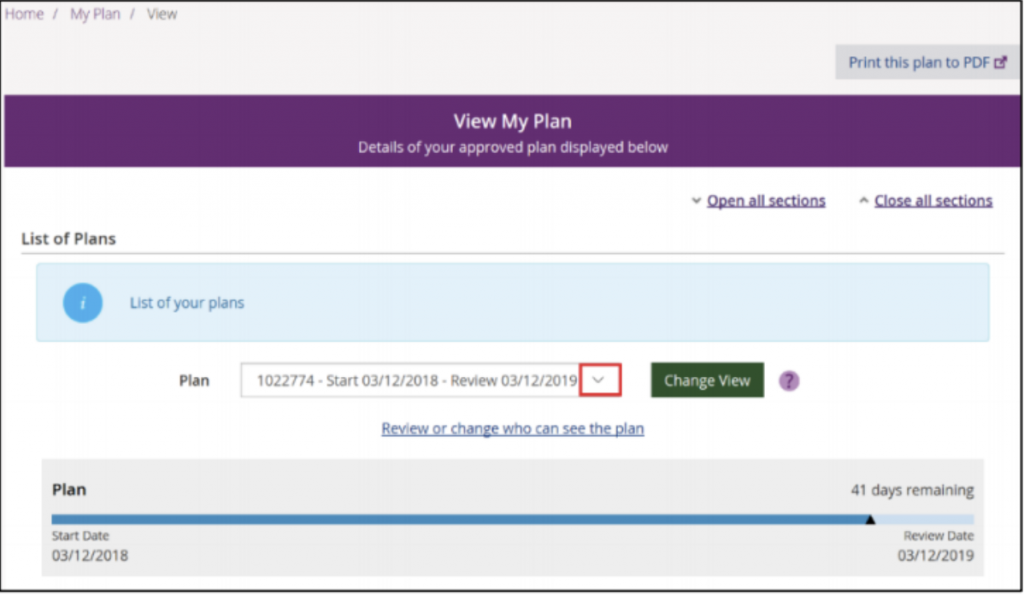The steps for clearing your cache and/or cookies are different depending on which internet browser you are using.
Please select your browser from the list below to find the right instructions for you.
The icon for each browser is included in each section, so if you are unsure which browser you are using, please check each icon for the one that looks familiar.
What browser are you using?
Google Chrome
On a computer
On your computer, open the internet with Chrome and follow the steps below:
- In the top right-hand corner, click the 3 vertical dots
- From the list that opens, select Delete browsing data…
- From the list next to Time range, select All time
- Select Cached images and files – make sure every other option is unticked
- Select Delete data
On an iPhone or iPad
To clear the cache on your iPhone, follow these steps:
- Open the Chrome app
- In the bottom right-hand corner, select the 3 horizontal dots
- There will be a horizontal list of icons/images at the top of the window that opens – scroll through the icons horizontally and select Settings
- From the list that appears, select Privacy and security
- From the very top of the list that appears, select Delete browsing data
- Select Time range and then select All time
- In the top left-hand corner of the screen, select Back
- From the list that appears, select Cached images and files – make sure every other option is unticked
- At the very bottom of the screen, select Delete browsing data
On an Android device
To clear the cache on your Android phone, follow these steps:
- Open the Chrome app (Locate and tap the Chrome app icon on your Android device)
- In the top right-hand corner, select the 3 vertical dots
- In the list that appears, scroll down and select Settings
- In the list the appears, select Privacy and Security
- Select Clear browsing data
- Next to Time range, select All time
- Select Cached Images and Files – make sure every other option is unticked
- Select Clear data
- Depending on your Chrome settings, a pop-up might appear and ask you to confirm. Select Confirm.
Safari
On a computer
On your computer, open the internet with Safari and follow the steps below:
- In the top left-hand corner of the screen, select Safari
- From the list that opens, select Settings
- Select Advanced
- At the very bottom of the list, select Show features for web developers
- Close the Settings window
- At the very top of the screen, select Develop (the 7th option across)
- From the list that appears, select Empty caches
- Nothing else will pop up or visibly change, but you have successfully cleared your cache.
On an iPhone or iPad
Please note, these instructions will also clear your website data, which means you will be logged out of any online accounts (such as Facebook or your email account). Please make sure you know your login details for your online accounts before you follow these steps.
- Open the Settings app
- Scroll all the way down and select Apps
- The list is alphabetical, scroll down to S and select Safari
- Scroll down and find the HISTORY AND WEBSITE DATA section, select Clear History and Website Data
- Select All history
- Select Clear History
Samsung Internet
On an Android device
- Open the Settings app
- Scroll all the way to the bottom and select Apps
- The list of apps that appears will be in alphabetical order, scroll down and select the Mable app
- Scroll down and select Storage
- From the bottom right-hand corner, select Clear cache
Microsoft Edge
On a computer
On your computer, open the internet with Edge and follow the steps below:
- Open the internet with Microsoft Edge
- In the top right-hand corner, click the 3 horizontal dots
- From the menu that appears, select History
- In the top right-hand corner, select the 3 horizontal dots (to the right of the word History)
- Beneath Time range, select All time from the drop-down menu
- From the menu, select Cached images and files – make sure every other option is unticked
- Select Clear now