Follow these steps to upload your NDIS approval letter on the Mable platform. We’ll verify your payment details within 2 business days and email you once it’s complete. You can then book a support worker.
Your information isn’t shared with anyone.
Where to find your letter
- Go to your myGov account and sign in to myplace.
- Click ‘my plan’ on the homepage.
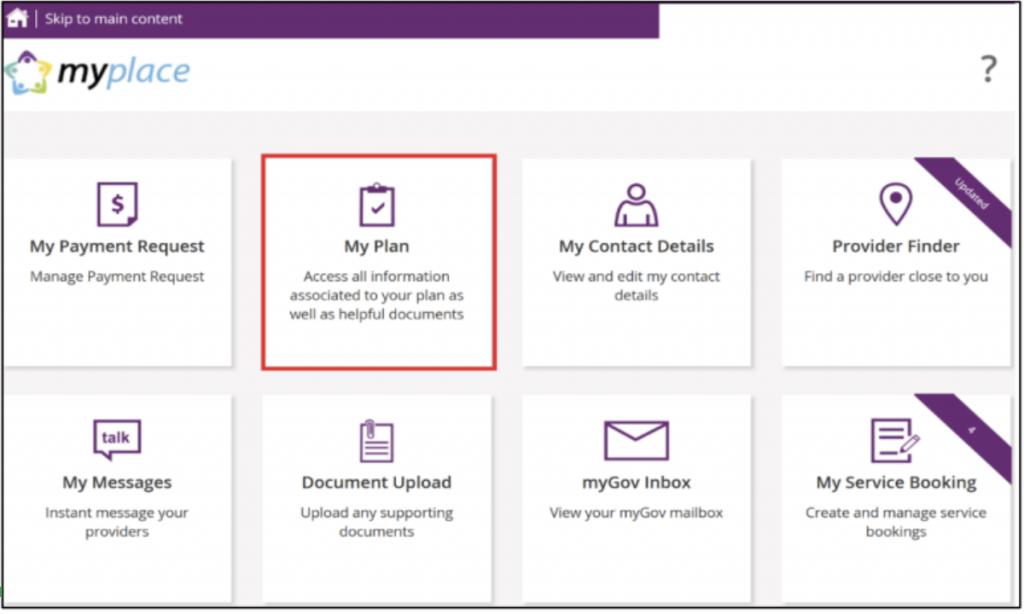
- Select the plan you’d like to download. Your current plan is the default. If you want to select a previous plan, use the dropdown arrow in the ‘list of plans’ section.
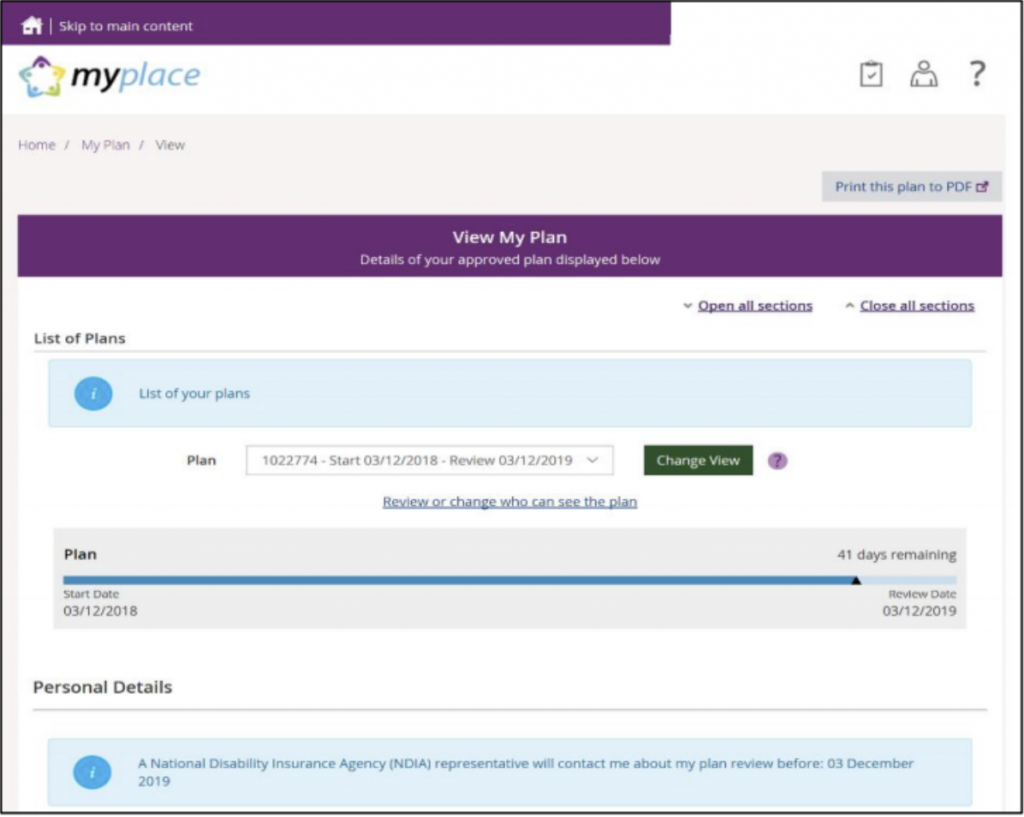
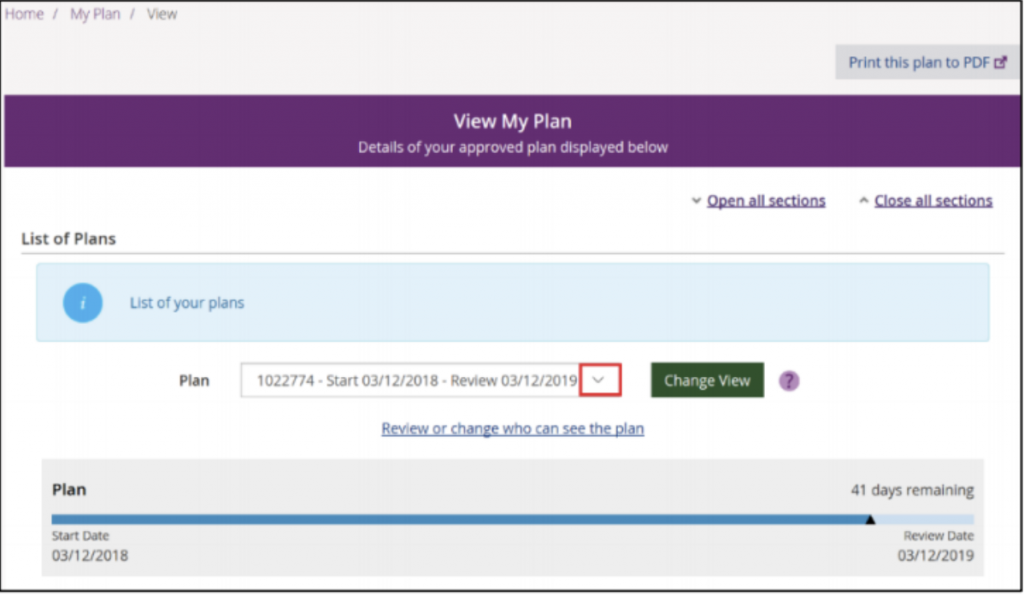
- Download your relevant plan. Click ‘print this plan to PDF’ on the top right-hand corner of the screen.
Your plan will automatically download in a new window or tab. Print or save the letter. You may have also received a physical copy of your approval letter.
What we need to verify your self managed funding
To verify that you have NDIS funding under your name or managing on behalf of, we need to see 3 things on the document or documents you provide:
- Your full name
- Confirmation that you are self managed
- Your plan dates (the start date only is okay if it’s less than 1 year ago).
We don’t use your allocation amount and your information isn’t shared with anyone.
How to upload your documents on Mable
There are 3 ways you can capture and upload your letter or relevant information.
Take photos of your physical copy
- Put the letter on a flat surface.
- Make sure the full page is in the frame.
- Ensure it’s well lit so the details are clear.
- Upload the photos from your photo gallery.
Extract pages, take screenshots or upload full PDF
On your desktop
- Downloaded your letter.
- Upload the full NDIS letter on Mable.
Or - Take screenshots or extract the relevant pages from your PDF file.
- Upload the screenshots or PDF files on Mable.
View these instructions on how to extract PDF pages.
On your phone
- Open your letter on your mobile phone.
- Take a screenshot of your letter.
- Upload the photos from your photo gallery on Mable.
View these instructions on how to take a screenshot on Apple and Android phones.
Take screenshots of relevant information on myplace
- In ‘my plan’ take a screenshot of the ‘personal details’ section that shows your your full name, the plan start date and the review due date.
- In ‘my plan’ in the ‘funded supports information’ section take screenshots of the support categories that show your funding is self managed.
We’ll review your documents and send you an email when your account is verified. You’ll then be able to book support workers. While we process your verification, you can search for workers that suit your support needs.
If you have any questions, please call us on 1300 73 65.