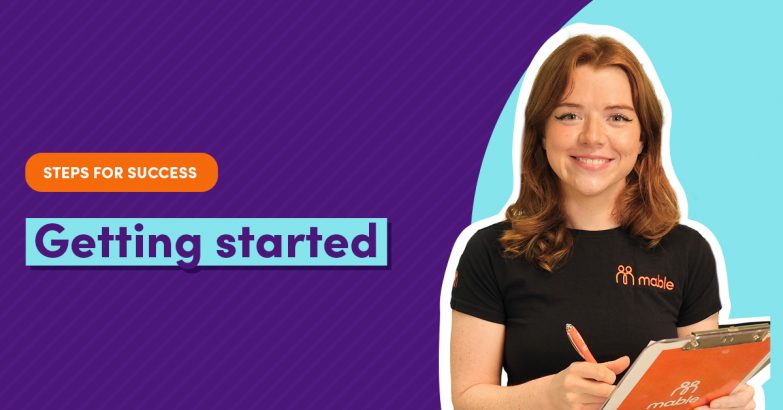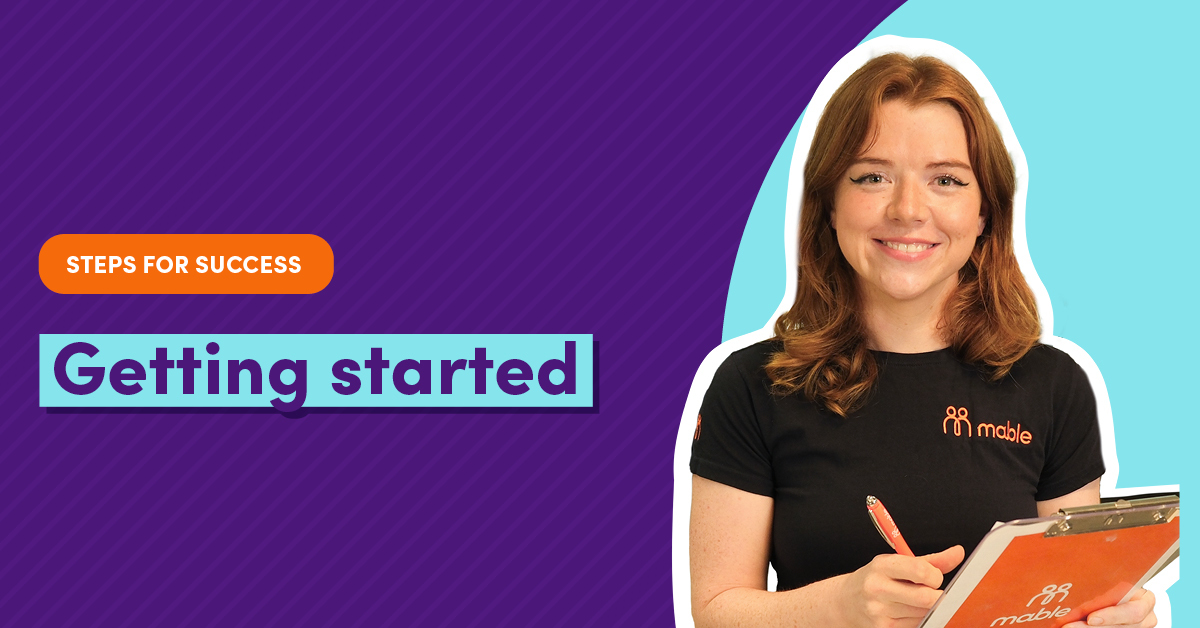As an independent support worker on Mable, you are now in control of finding and managing your support work, so it’s important to set a strong foundation for your business success.
To get started on the platform, follow the below key steps to find clients and start getting jobs.
Step 1: Complete your Mable profile
How to complete your profile
- Select ‘Edit profile’ in the top left-hand corner of your dashboard, or click on your profile picture in the app
- Add the days and hours you can work in the preferred hours section
- Add your rates for weekdays, weekends and overnight sessions in the rates section. Use the rates calculator on the page for a guide on how much to charge with your skills and experience
- Add your locations. We recommend adding at least 3 locations to boost your opportunities
- A complete profile performs better. Continue with ‘Additional details’ and ‘Personal Details’ sections for strong job leads.
Step 2: Download the Mable app
Building a business is all about engagement, connectivity and consistency. The more you engage with your potential clients, the higher your chances of booking more support sessions and building a thriving small business on Mable.
Download the Mable app. Having the app handy will help you find jobs, respond to messages, submit support hours and track your payments on the go.
The Mable app is also home to Last Minute jobs. These are urgent jobs for support work needed in the next 4-48 hours. They’re a great place to start because you can get work fast and boost your profile with client reviews.
How to make yourself available for Last Minute jobs
- Log in to the app
- Select ‘Jobs’
- Select ‘Last Minute’, and turn on your availability for Last Minute jobs.
Step 3: Search and apply for jobs
Now that your profile is complete, you can set your rates and begin looking for jobs on Mable through your account.
We recommend you apply for 5 or more jobs to help secure your first client. This is because clients don’t always respond to everyone who applies, so applying for more jobs gives you more chances of success.
Learn more about how to find jobs, how to respond to job ads and other tips to find clients on Mable. We also recommend reading our 10-step guide to succeed as an independent support worker on Mable.
How to apply for a job
- Select ‘Jobs’ from the main menu
- Select ‘Search’ or ‘Discover‘ to find jobs that match your profile
- Select the job you like best, then click ‘Message to apply’, and follow the steps.
Remember, this is your job application. So use the person’s name, fill out all sections, show your personality, and write in full sentences. And always check your spelling and grammar.
Step 4: Set up a meet and greet
When a client replies to your job application, set up a casual meet and greet to learn more about each other. You can do this via phone or video in the Mable app, or in person.
Meet and greets are an opportunity to chat about rates, services, support needs, and interests.
You are under no obligation to offer a free meet and greet, however, if you’d like to you can let clients know you offer free meet and greets by checking the box in your rates section.
You can learn more about the meet and greet process and get some tips to help you prepare for this meeting.
How to invite a client to a potential meet and greet
- Select ‘Inbox’ in the main menu
- Select your client’s message
- Click, ‘Set up meet and greet’.
Step 5: Offer an agreement
If your meet and greet with a client is successful, the next step is to finalise a service agreement before you start providing support.
A service agreement formalises the terms of the support and includes details about the work you will undertake, the location where the support session will occur, terms relating to your cancellation policy, etc.
Don’t forget you need to have an approved agreement before your first support session. This is so you’re covered by Mable’s comprehensive insurance, and you can submit your support hours for payment.
Learn more about agreements and what to include in them.
How to create a service agreement
- Select ‘Inbox’ in the main menu
- Select your client’s message
- Click, ‘Offer an agreement’.
- Add what was agreed on during your meet and greet, and then click ‘Offer an agreement to your client’ so they can review and approve.
Step 6: Submit your support hours for payment
Once your first support session is complete, the next step is to submit your support hours.
When your client has approved your support hours, the process of payments will begin. Learn how payments work on Mable once your client approves your support hours.
How to submit your support hours
- Select ‘Support hours’ from the main menu
- Click ‘add new’. Follow the steps to add your days and hours worked
- Click ‘Submit’ to send to your client for approval.
Once approved, the payment process starts. Depending on your client’s funding, payment can take up to 2 weeks.
Know your safeguards
Every session booked through the Mable platform comes with comprehensive insurance for your peace of mind. This includes Personal Accident cover, Medical Malpractice cover, and General and Products Liability cover.
Plus, you have access to our Australia-based Trust and Safety team to deal with any issues and complaints confidentially and respectfully.
For the safety of workers and clients, all support relationships that begin on Mable must remain on the platform. Not doing so puts workers and clients at risk, and is a breach of our Terms of Use. This could result in an account restriction or removal from the Mable community.
Check out your benefits
Being a support worker on Mable gives you access to a range of support worker benefits.
There are over 170 courses in the Mable Learning Hub to expand your skills as your client’s needs change. There are also exclusive discounts on tax returns, and free and confidential counselling for your wellbeing.
Simply select ‘Benefits’ from the main menu to learn more.
Be prepared
Make sure you have everything you need for your support sessions.
This includes knowing how to get there, making sure you have set aside enough time, and understanding the client’s needs.
You should also ensure you have any equipment or supplies you need to provide the best care for the client.
With Mable Direct, you can purchase care-related consumables and ship them directly to your home.
There is a wide range of affordable consumables available, including:
FAQs
How can I quickly start getting jobs on Mable?
Download the Mable mobile app. Search for jobs in your area. Apply for multiple jobs at one time. Sign up for email notifications and register for Mable Last Minute jobs.
Can I bring my existing clients to Mable with me?
Absolutely! Having your clients all on the one platform is an efficient and smart way to run your business. If your clients need any help signing up with Mable, they can contact us and we will assist them.
Can I get a business card made through Mable?
Yes! Through your Mable account, you can download a digital copy of your print-ready personalised business cards and flyers (at no charge). Simply log into your Mable account, click ‘account’ and you will see an option to download your ‘business cards and flyers.’
Distribute copies of your business card, and encourage them to share with anyone who might be looking for aged care or disability support.
What is Mable Direct?
Mable Direct provides independent support workers, clients, and coordinators with direct access to affordable consumables, equipment, and wearables for their everyday needs.
Clients can use NDIS or aged care funding to make purchases, as long as they align with their needs. With Mable Direct you get fast delivery and customer support.