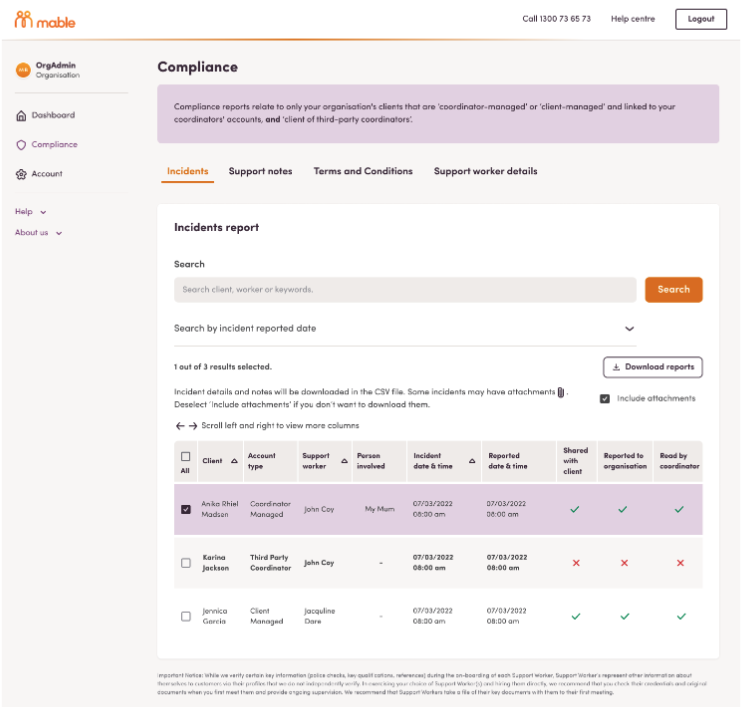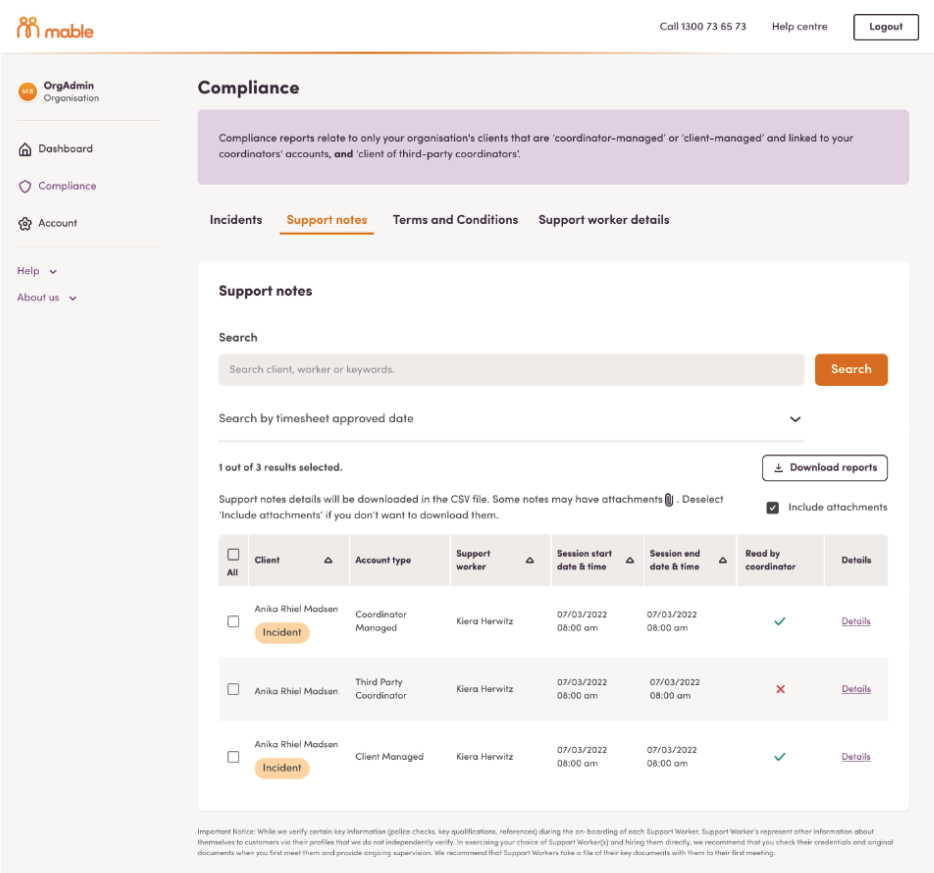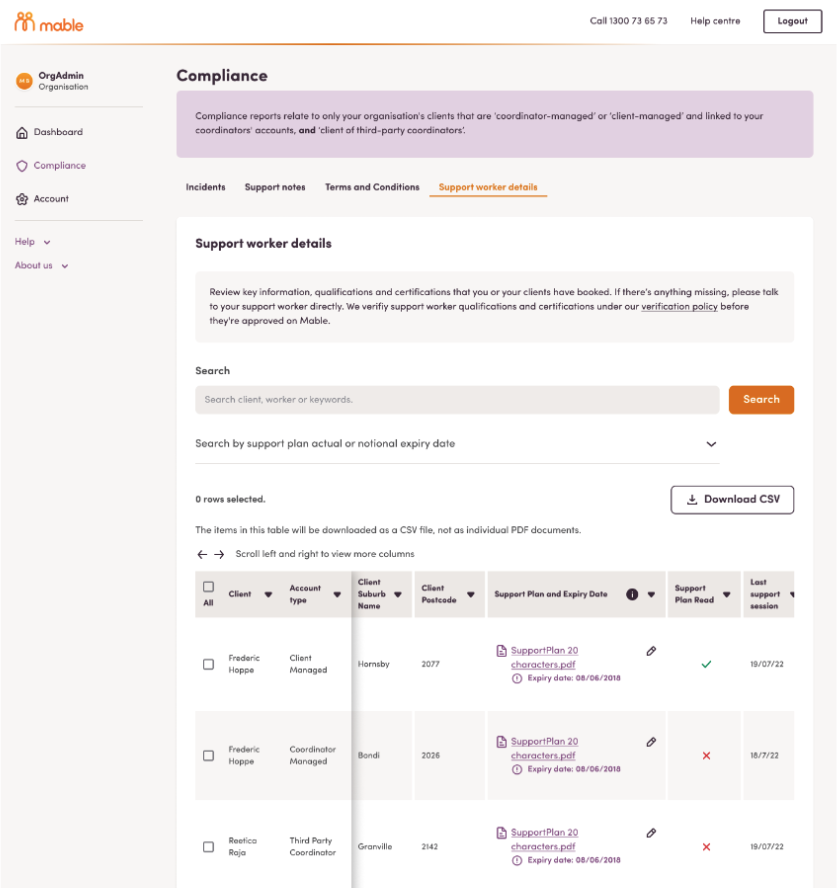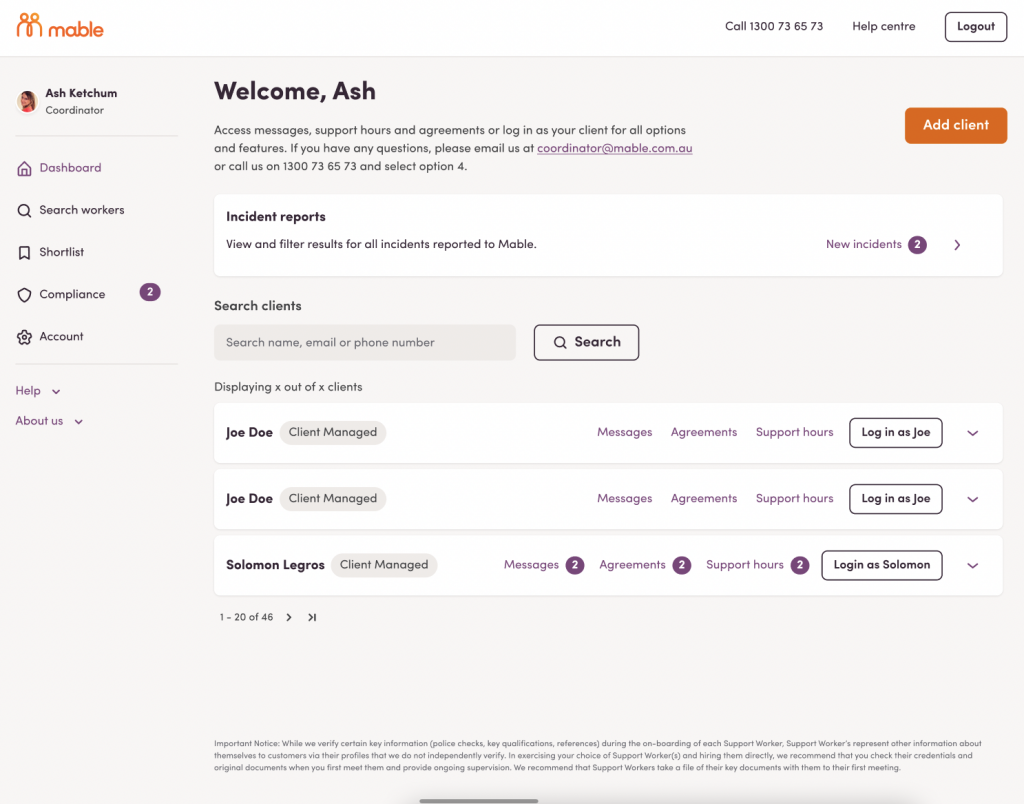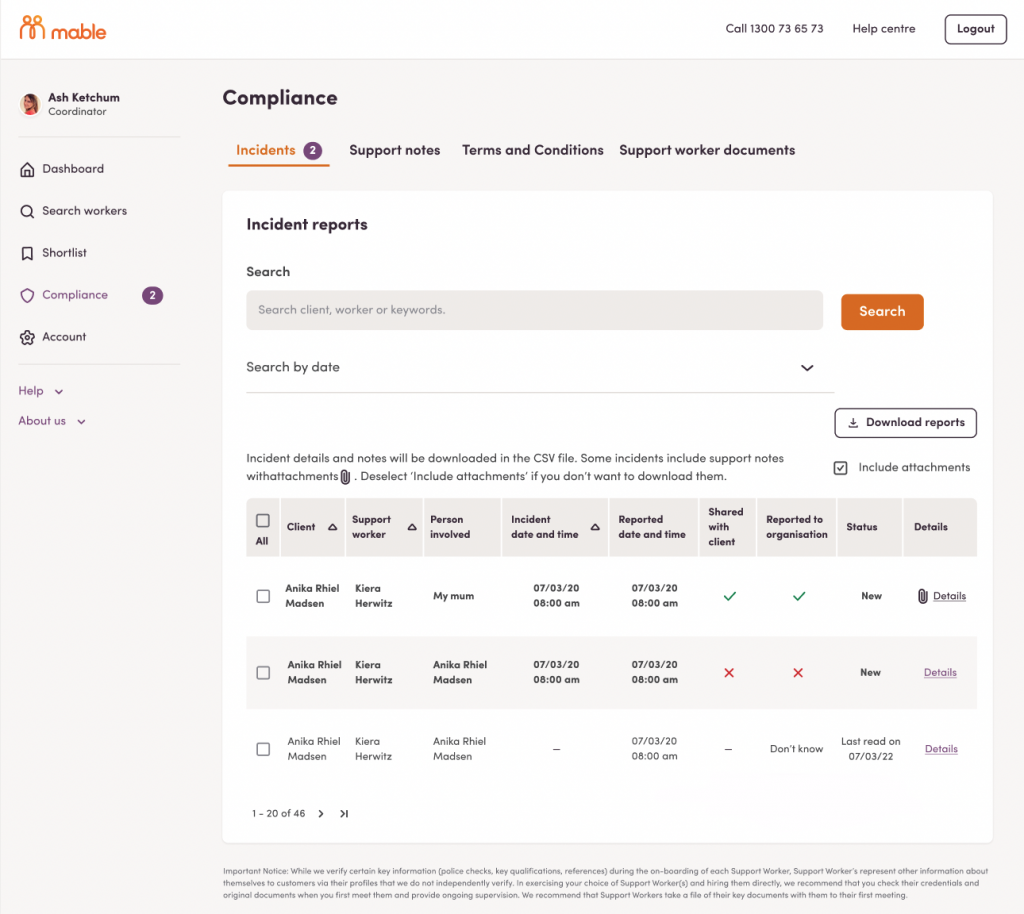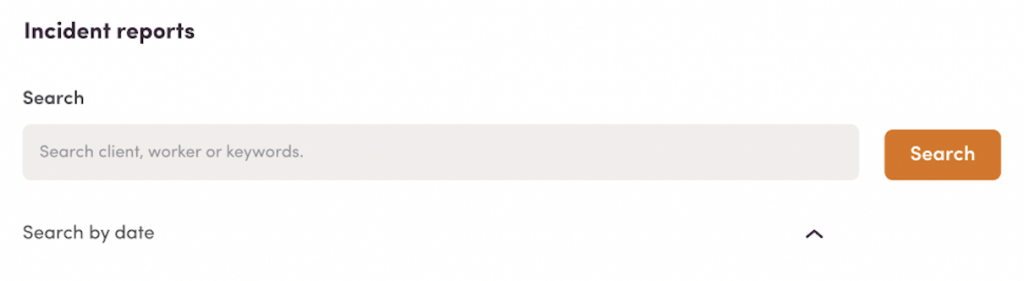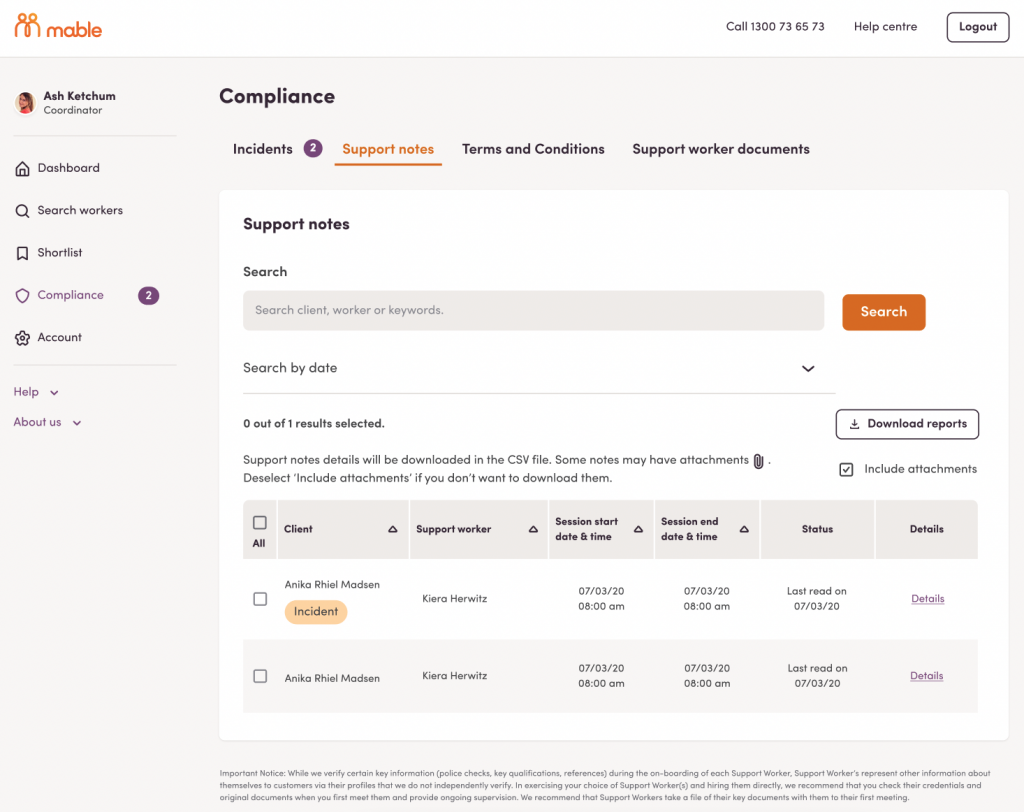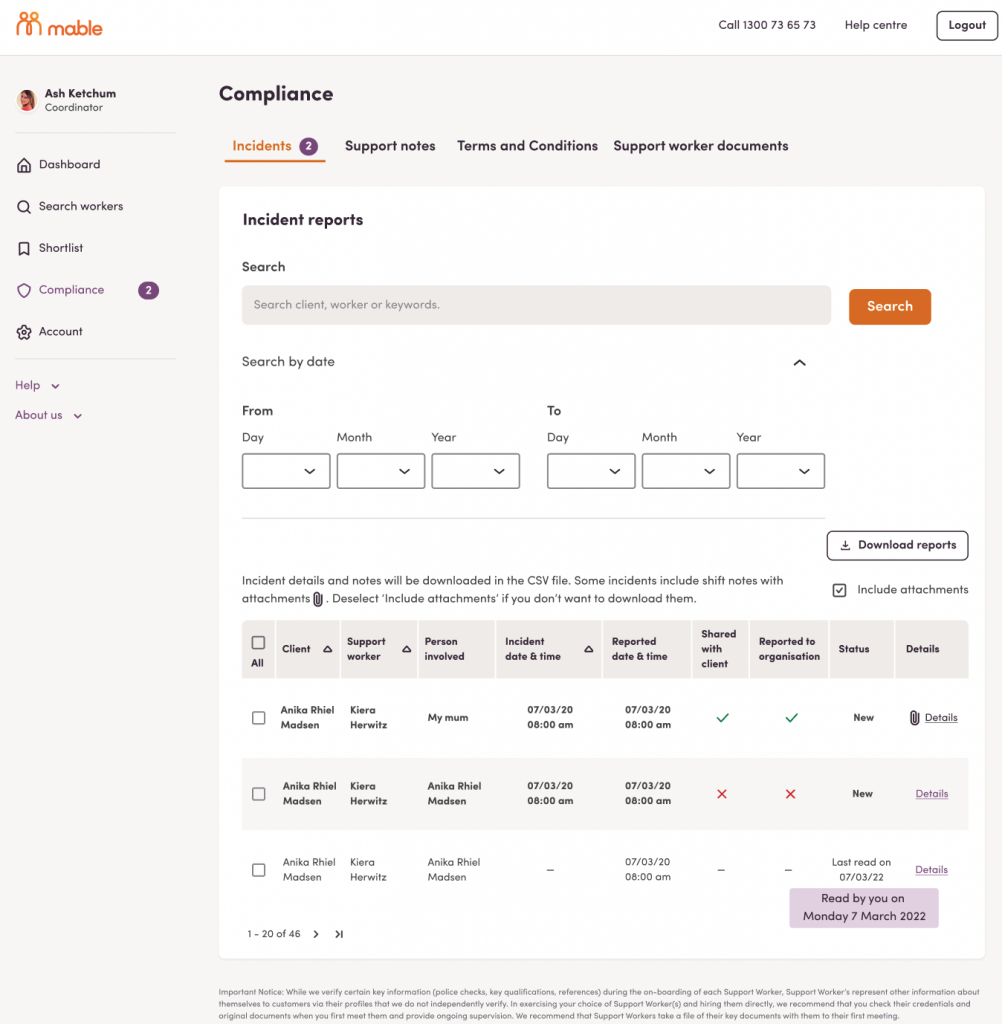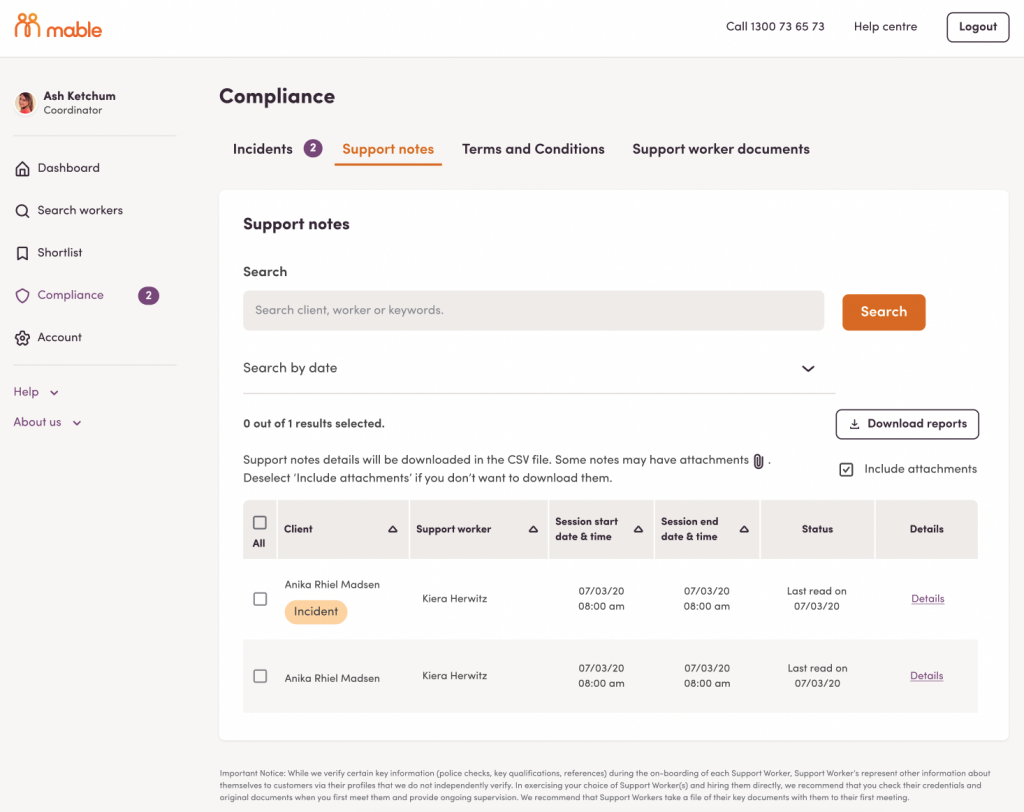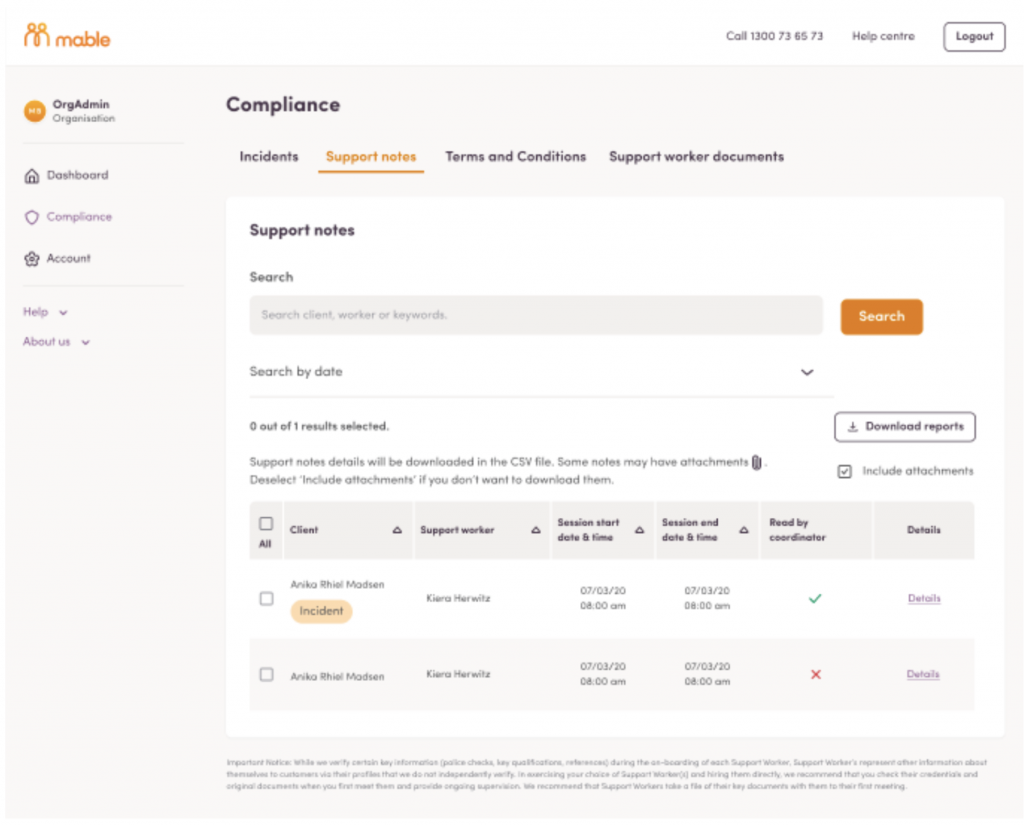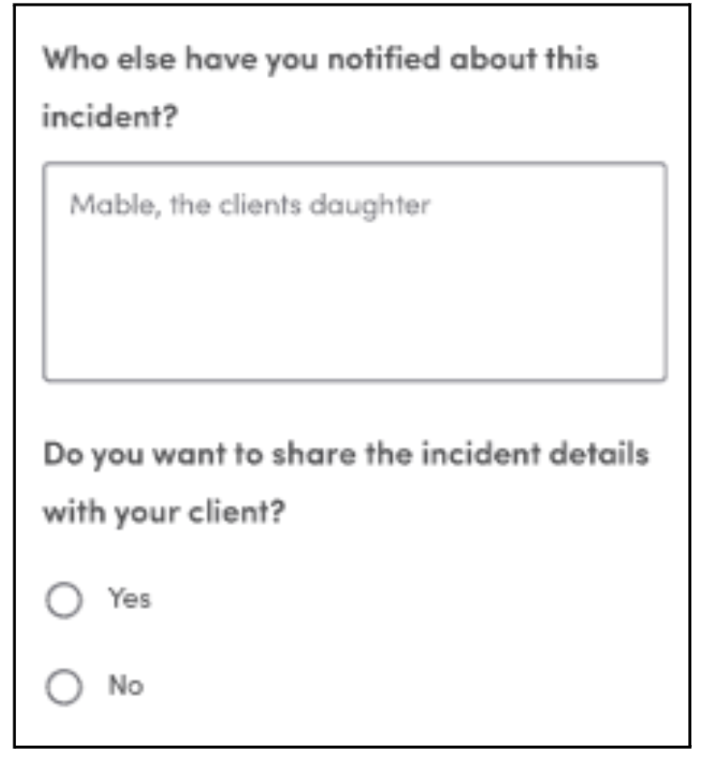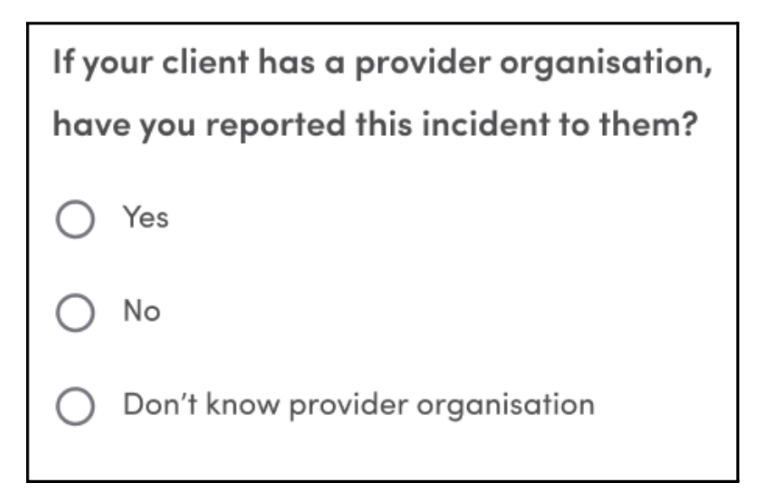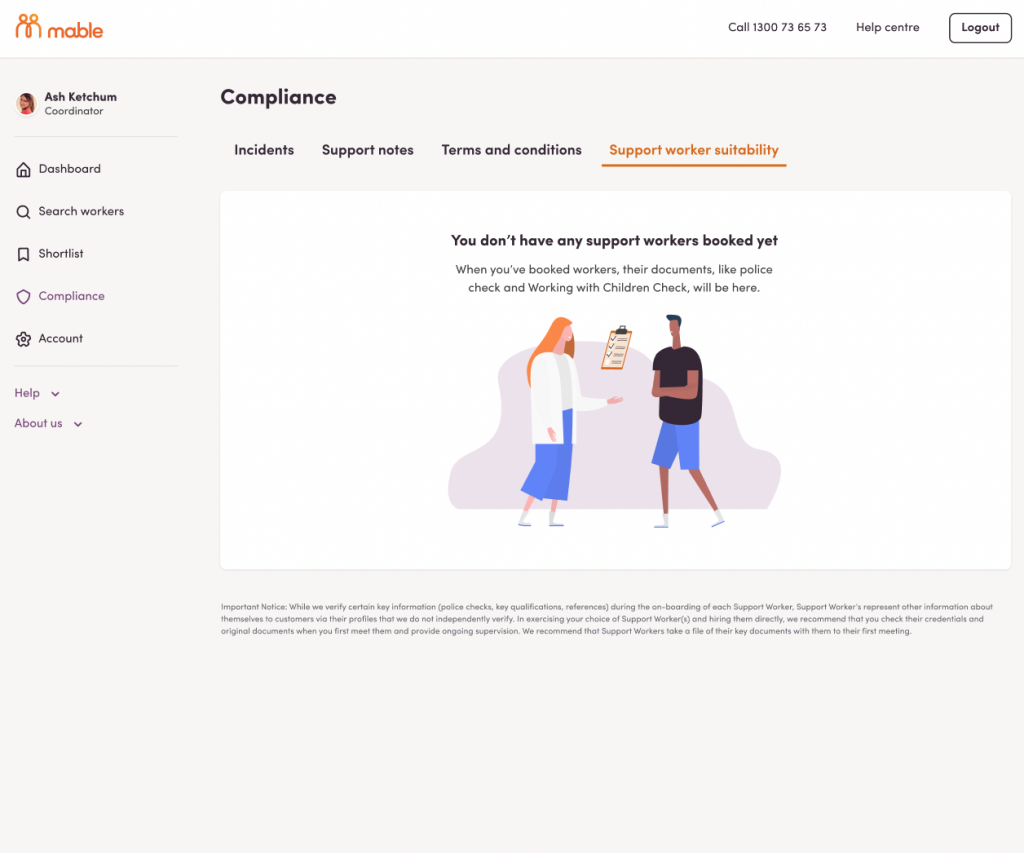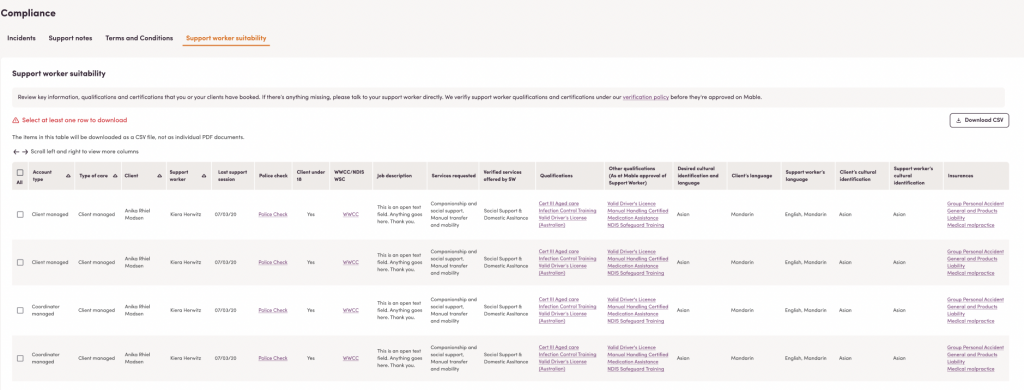Manage all your open jobs for your coordinator-managed clients in one convenient location, designed to help you find workers faster.
Select Manage jobs in your Mable account. From here you can view job summaries for all of your open public, private, and Last Minute jobs. You can also see any new responses at a glance.
Then select View workers to view and compare worker summaries that include:
- Services offered
- Preferred hours (as declared in the worker’s profile)
- Indicative rates
- Gender Preference matching
- Worker’s message.
For your aged care funding clients, you’ll also be able to see if a worker is a match to their language or cultural background. If language or cultural background matching is important to your client, log in as your client and update your client’s profile in Account > About.
At the top of the worker summary, you can see if the worker is currently supporting or has previously supported clients from your organisation.
To save you time, we’ve added shortcuts to View profile and go to Inbox.
It’s important to let workers who have taken the time to apply for your job know if they’ve been unsuccessful, so they know to apply for other jobs. Once you’ve found a worker for your client, please message to inform unsuccessful workers.
Mable is working on a solution that will enable you to quickly and politely decline job applicants and notify all unsuccessful applicants when a job is filled or closed.
If you want to your self-managed clients with managing open jobs, log in as your client from your Mable dashboard and go to Manage Workers to view worker responses.