We have revised our job application form so independent support workers can now easily select and show their availability for a shift.
This change makes it easier for support workers to connect with local clients who are ready to book support.
For clients, they can now easily view their support worker’s availability to provide support directly in their job application, making connecting with support workers simpler and more efficient.
What’s changed
For support workers
When applying for jobs, you will now have 2 pathways to nominate the time slots that you are available to support a client in your job application:
- If a client has specifically listed when they need support in their job post, you must now select at least one of these time slots to apply for the job.
- If a client has not specified dates and times, you must list your availability. This will give the client more key information to make a decision on who to work with and increase the likelihood of your application being approved.
For clients
If you have listed specific dates or times that you need support in your job post, support workers must now select at least one of these time slots to apply for your job.
If you are flexible, support workers now have to proactively inform you of their availability in their application.
All of the information about the support worker’s availability will be visible in their application summary card in Manage workers.
How it works for support workers
Applying for a public job (web)
- Click on the Message to apply button within the job details screen.
- Select the time slots that align with your availability. You must pick at least one time slot.
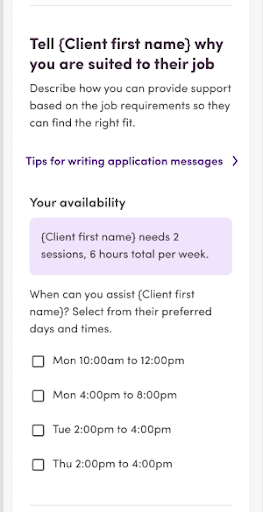
3. Next, complete the Introduce yourself to the client section. This is mandatory.
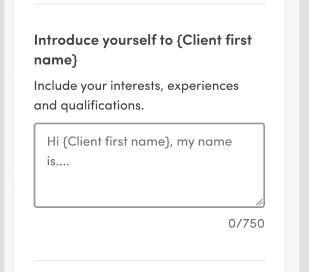
4. Complete the Supporting {client name} field which allows them to showcase their skills. This is an optional field.
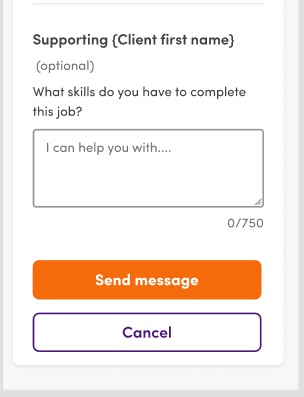
5. Click Send message to submit the job application.
If the client does not specify their availability
If the client does not specify their availability on the public job post, you will be required to enter a time slot.
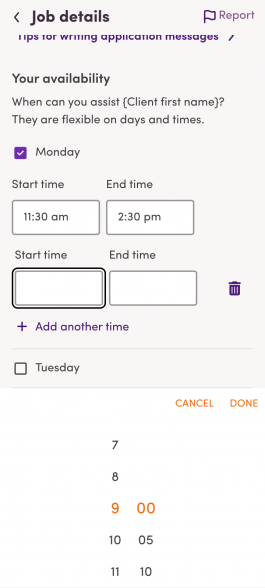
The availability information will be shared with the client.
If you have any questions, please contact our Australia-based customer support team via Live Chat for quick and immediate assistance.




