On Mable, when support workers submit their support hours, they’re prompted to write notes for their session and are asked if there were any incidents that occurred during the session.
If their client has a Home Care Package (HCP), they’re asked to provide additional health and wellbeing notes if they’ve observed a change or decline in the client’s health and wellbeing.
Frequently asked questions
Support notes describe the support provided, key activities and what was achieved during the session. They are a record of services provided in case of an incident or dispute and may be used by a client to demonstrate their use of support services and progress towards goals if they have, or are applying for, government funding.
Health and wellbeing notes only appear in the support hours submission form if a client has a Home Care Package. These notes are designed to assist a client’s HCP provider in monitoring client health and wellbeing in accordance with the Aged Care Quality Standards and provide assistance and support to meet their changing needs sooner, so they can live safely and independently at home for longer.
In the support hours submission form for a client with a Home Care Package, the support worker is prompted to select either ‘no health and wellbeing changes observed’ or 1 or more changes from a checklist and provide additional notes. The checklist includes:
- Increased pain (eg, wound injury or skin integrity).
- Mobility changes (eg, walking less, increased use of mobility aids).
- Weight change (eg, sudden weight gain or loss).
- Appetite change (eg, not wanting to eat or drink).
- Mood change (eg, anger, anxiety, sadness).
- Decreased motivation (eg, not wanting to do the things they usually enjoy).
- Refusal of usual support program (eg, medication, exercise); and
- Other: Describe something not listed above or a positive improvement.
The support worker has the option not to share health and wellbeing notes with the client if they are the Mable client account holder eg, if they are self-managing their account.
The following people can read support notes:
- The person managing a client’s Mable account and approving support hours – this may be a client or their representative.
- A client’s plan manager, support coordinator and/or HCP provider, if applicable.
- The Mable finance or customer support team, in the case of an issue.
- An insurance company claim assessor, in the case of a claim.
- The Mable Trust and Safety Team if an incident has been reported, or a complaint has been made.
- In some circumstances, Mable may be legally obligated to disclose support notes to a legal or regulatory body.
A turn-on/off sharing feature provides the support worker with the option not to share health and wellbeing notes with a client if they are the Mable client account holder.
When sharing is turned off, health and wellbeing notes are shared only with the client’s HCP provider.
When sharing is turned on, notes can be accessed by a client account holder and are visible on support hours. For coordinator-managed clients, only the HCP provider and coordinator have access to the health and wellbeing notes.
Coordinators and Org Admins can quickly find, view and download support notes with health and wellbeing notes in the following ways.
Coordinator dashboard
The number of support hours with health and wellbeing notes submitted within the last 7 days is displayed at the top of the dashboard.
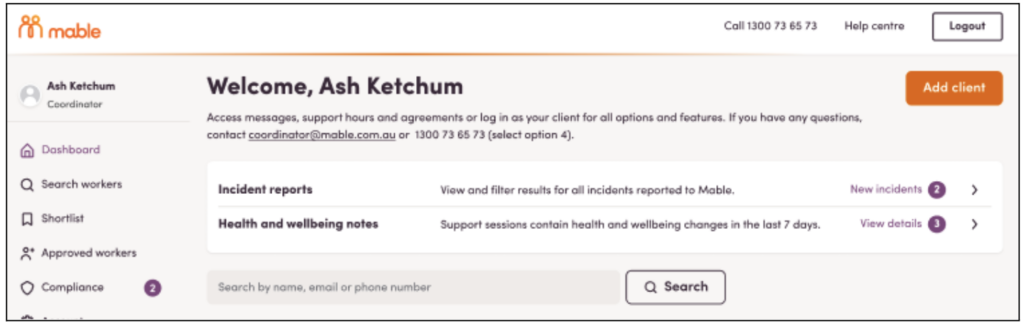
Support hours page
Health and wellbeing notes are flagged as ‘Health’ or you can find and review all health and wellbeing notes quickly by using the new filter ‘Show only support hours with health and wellbeing notes.
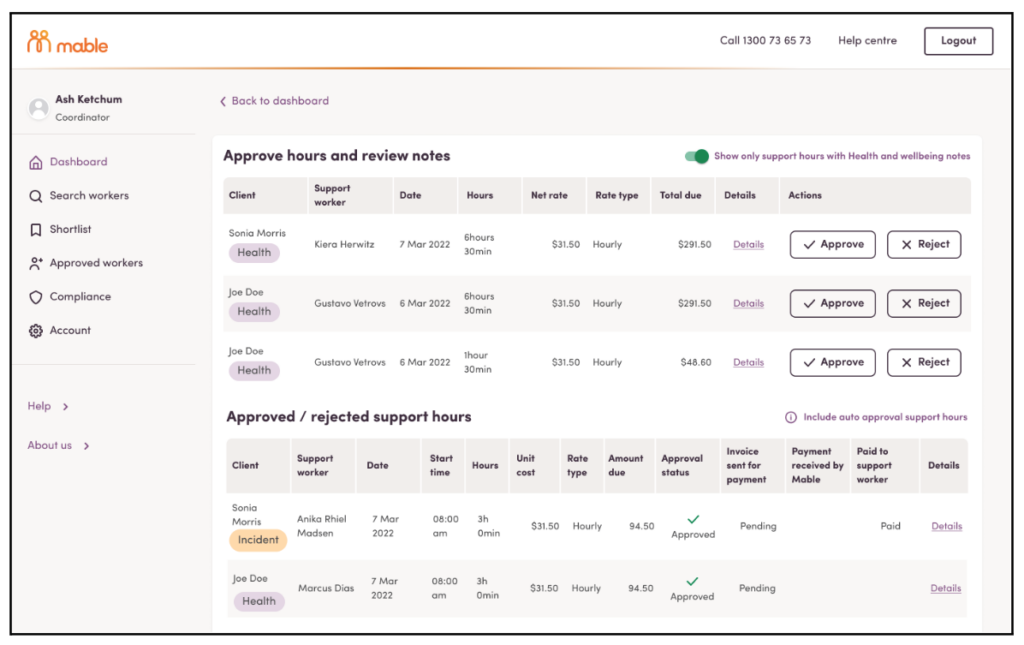
Client support hours pages
Health and wellbeing notes are flagged as ‘Health’.
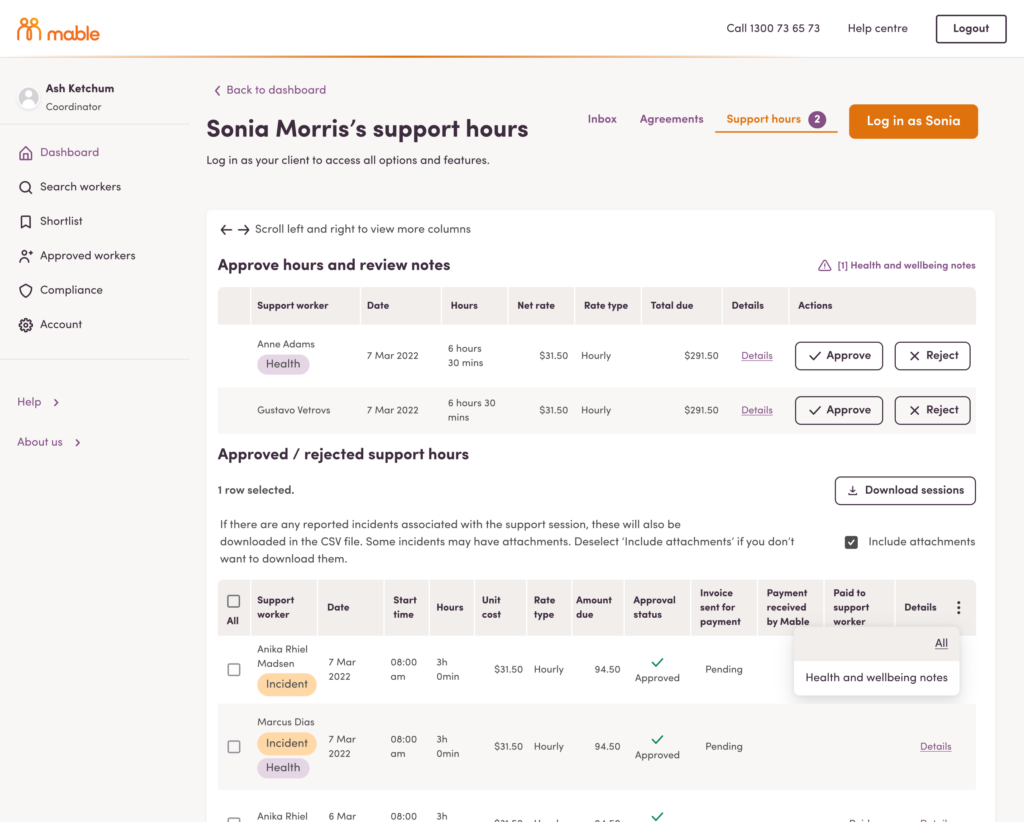
Support hours emails
A coordinator is prompted to review health and wellbeing notes in support hours approval emails for clients that do not have auto-approval of support hours set up.
Individual support hours submissions
Health and wellbeing notes are displayed above support notes on individual support hours submissions.
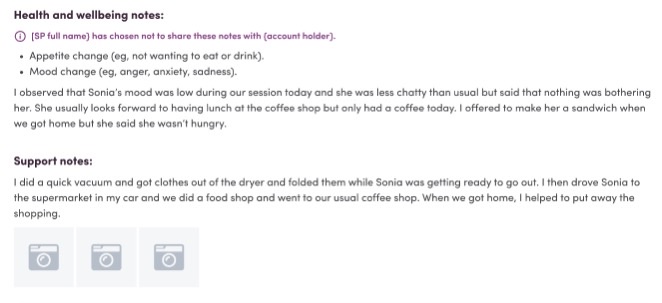
Downloads
Download as a .csv file from Compliance > Support notes. Health and wellbeing notes will be shown in the “Details” column together with (but preceding) support notes.
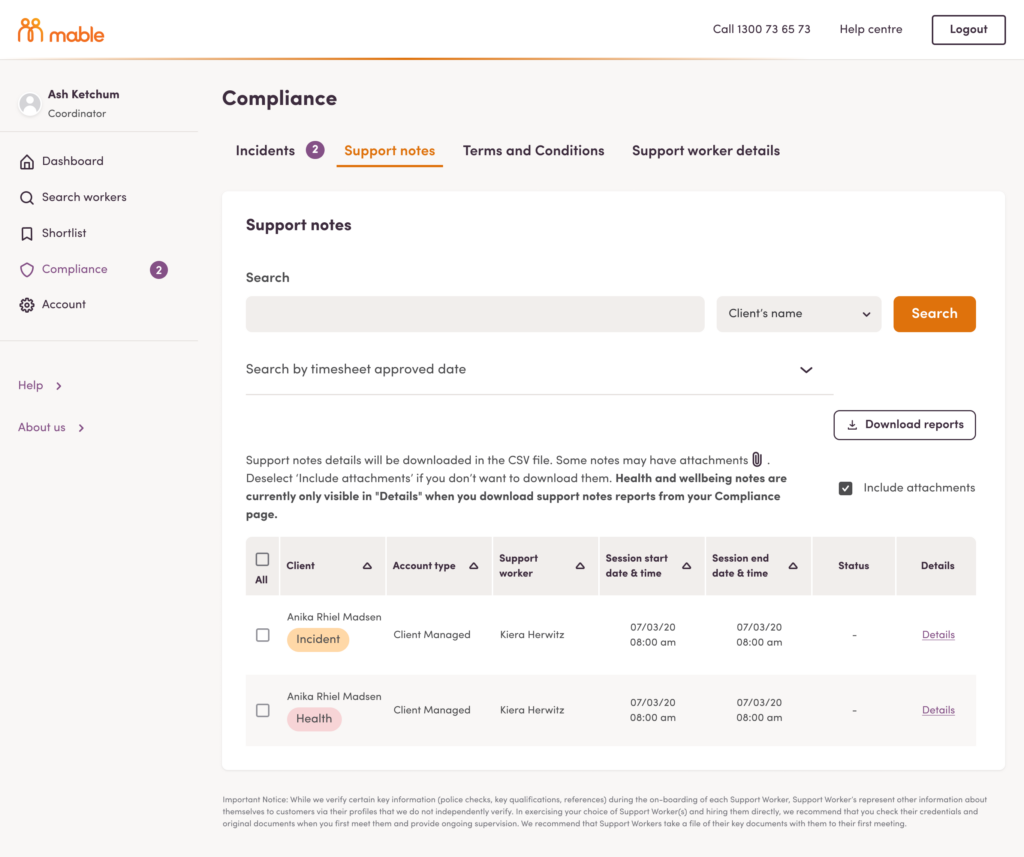
Support workers are prompted to provide notes for the support session when completing their support hours submission form. Support notes of a min. 150 characters (approx 25 words) are mandatory.
If their client has a Home Care Package (HCP), they are asked if they’ve observed a change or decline in the client’s health and wellbeing with a mandatory question requiring the selection of either ‘no health and wellbeing changes observed’ or 1 or more changes from a checklist and provide notes (min. 75 characters, approx. 15 words).
Guidance about timeliness and accuracy and their reporting obligations are included within the form. Examples of notes that are professional and objective are also included.
For further information, workers are prompted to click a link to open the following help centre resource.
Mable’s moderation service contains keywords related to reportable incidents. If specific contextualised keywords are identified, the moderation engine automatically generates an incident case for investigation by the Trust and Safety Team. The Team checks if an incident has been submitted already and, if not, investigates further. If the team determines it to be an incident, they will log the incident.
If there is an incident related to one of your clients, within 15 minutes of the incident being logged, the following email addresses will automatically be sent an incident report, together with the support worker’s notes:
- Organisation Admin email
- Coordinator email (linked to the client)
- Incident contact email as nominated by your Organisation Admin (see Compliance > Terms and Conditions.)
With your Organisation Admin account login, you can also:
- Search for keywords in support worker notes and incident reports.
- Download support notes, health and wellbeing notes and incident reports.