Our new Business Solutions by Mable Groups feature makes it easier than ever to categorise and save workers based on the criteria that are important to you. Sort workers by location, services offered, availability, languages spoken, or anything else that will help you quickly find workers for your clients.
Located under the Manage Workers section, Groups is a great way to complete bulk actions such as messaging and job sharing.
What's new
Find and communicate with workers at scale through Groups. With the new feature, you can:
- Bulk message groups to let them know about important updates.
- Send groups private job listings and fill gaps quickly.
- Notify groups of new or required training to keep them in the loop about industry changes.
- Share groups with other coordinators within your organisation.
- Shortlist support workers for a specific client.
- Create and customise groups of workers by service offering, requirements and/or location.
How to create groups
- Select Manage Workers
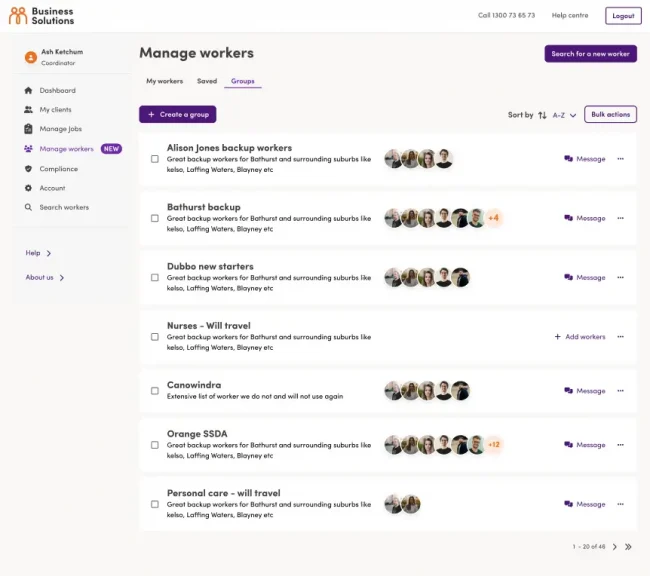
2. Select Groups
3. Select Create a group
4. In the pop-up, enter an easily identifiable name for the group, for example, Alison Jones backup workers
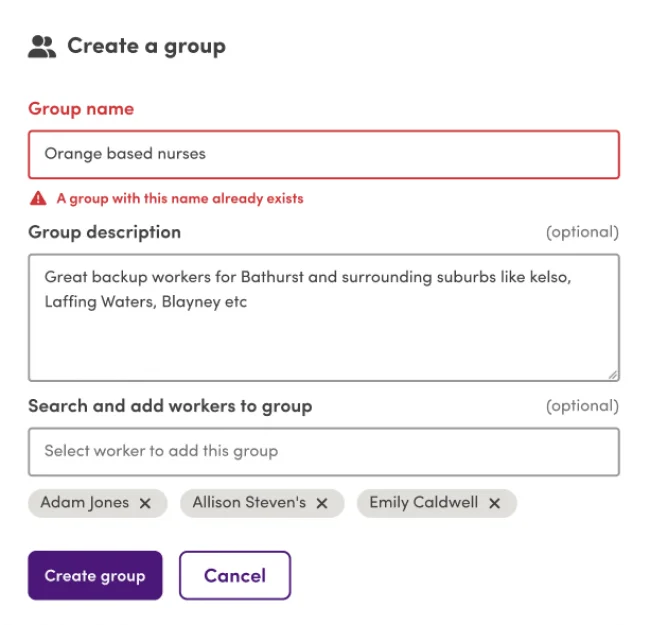
5. Add a short description of the group, for example, a list of backup nurses available in and around Baulkham Hills
6. Select from a list of saved workers that you want in the group in the search and add workers to the group section
7. Select Create group.
How to add workers to a group via search
- Select Search workers
- Follow the steps to filter for your preferences
- Select saved next to the worker’s name
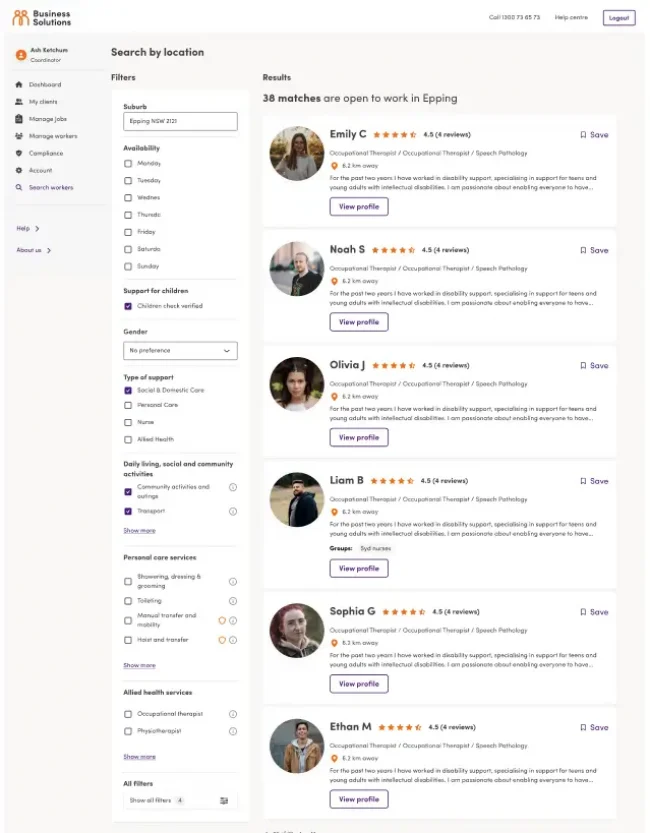
4. Select Would you like to add [name] to a group
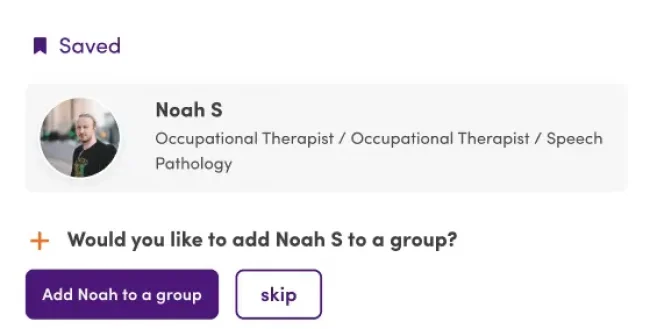
5. In the pop-up, search for the group name you would like to add the worker to
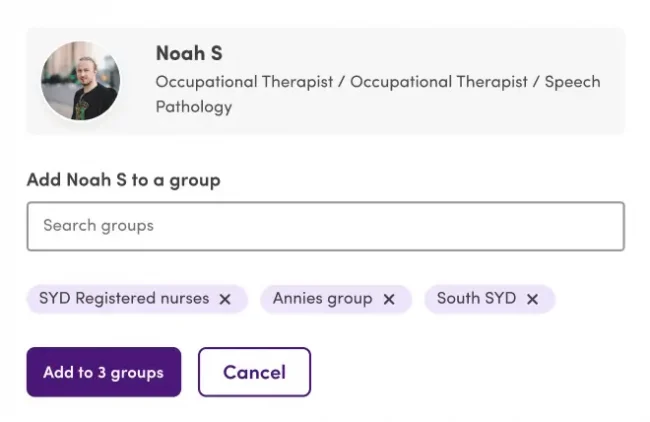
6. Select Add to groups.
How to add saved workers to a group
- Select Manage Workers
- Select Saved
- Search the name of the support worker you want to add to the group
- Select + Add to group

5. In the pop-up, search for the group name you would like to add the worker to
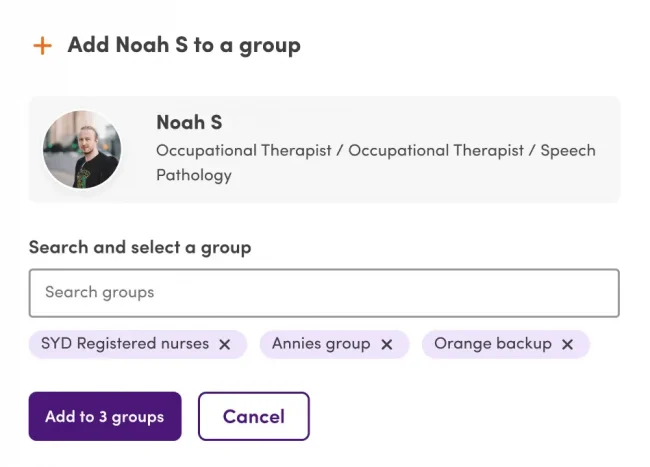
6. Select Add to groups.




