We recently updated how rates are structured in new and existing agreements to ensure your chosen rate applies to each day and service using updated categories.
From 29 January 2025, you’ll no longer need to describe your rate type using a free text section. Instead, rate types and service groups are selected from a list, making it easier for you and your clients to know your rates for certain days and services. You will still set your own rates and agree on these rates with your clients.
What's different?
With the new rate structure, you’ll be able to create service groups and input hourly rates for the different day types:
- Weekday daytime
- Weekday evening
- Weekday overnight
- Saturday
- Sunday
- Public holiday.
This update will help you:
- Check that you add all the rate types you require in your agreement, including evenings, weekends, and public holidays
- Define your scope of work by easily selecting service types and associated rates.
Service groups
Depending on your qualifications and experience, you might offer a client different services.
Service groups help you save time by grouping services with the same rates in your agreements. You can create multiple service groups for the same agreement if you charge different rates for different services.
Flat rates
With the new structured rates, you can add one flat rate to an agreement. This allows you to charge a single rate for the day rather than a per-hour rate.
How to use the new structured rates feature
1. Log into your dashboard
2. Follow the steps on how to create an agreement through your browser or app
3. When you reach the services and rates section, select the choose service(s) button
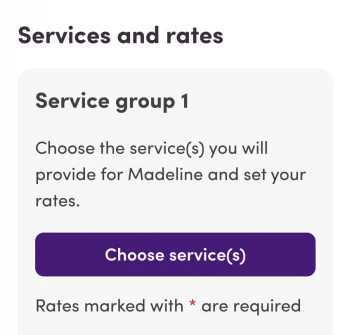
4. A list of services you can select will be displayed
5. Select the services that apply to the group
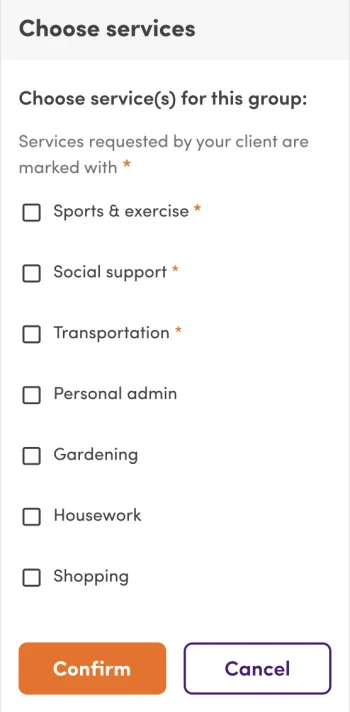
6. Select confirm
7. Enter rates for each rate type
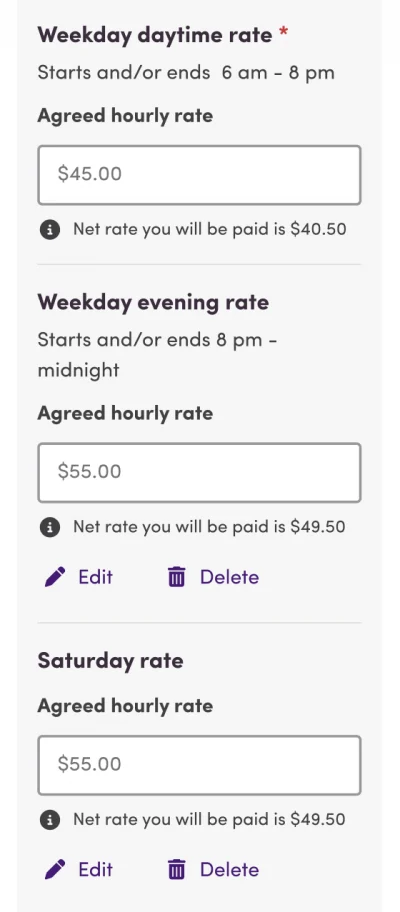
8. If you do not need to enter a rate for all rate types, you can select delete under the free text section for that rate type
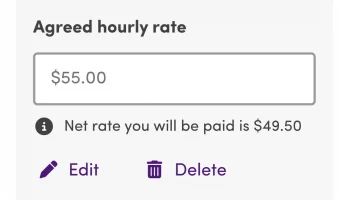
9. If you need to edit a rate after you have added it, you can select edit under the free text section for that rate type
10. If you wish to add rates for another service group, select add another service group
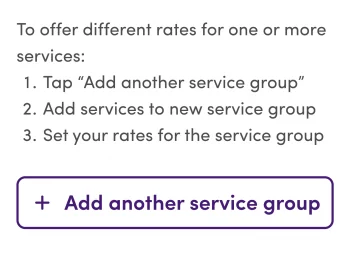
11. Follow steps 3-7 for the next service group
12. If you are also including a travel rate in the agreement, select include a rate for travel during support sessions
13. Enter the per kilometre rate in the free text field under per kilometre rate
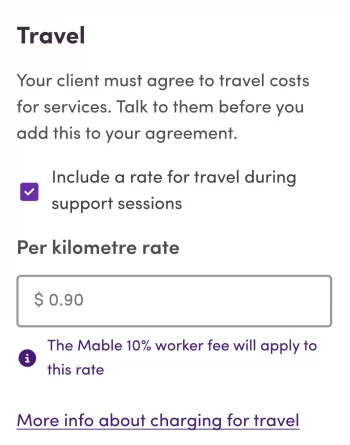
14. If you will charge a flat rate, select include a flat rate
15. Enter the flat rate in the free text field under agreed flat rate
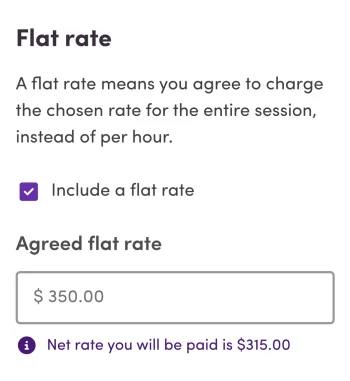
16. Once you have added rates for all service groups, select next to continue to the next step of creating the agreement.
How this change will impact existing agreements
Existing agreements will be automatically updated to structured rates, so you don’t need to do anything in most cases. The rates and terms of your existing agreements will not change – the updates will only be to align with the new rates structure on our platform. We will notify you once this has occurred.
If an existing agreement can not be automatically updated, you will be notified when you log into your dashboard and guided through the process of manually updating it.
What the new rates look like for clients
The new structured rates will appear on clients’ agreements as a detailed list of rate types grouped by service type.
Clients will be able to review the rates and accept or decline them.
The client can message support workers directly through their dashboard if there are questions regarding the rates.





