We’ve made important updates to how support workers submit their hours for clients. This new system is compulsory for aged care clients and optional for NDIS and privately paying clients.
Why we've made the change
Starting 1 November 2025, the new Support at Home funding scheme will require all aged care invoices to include an itemised list of the services provided in a session. This ensures your clients’ personal contributions are calculated accurately.
Our current system doesn’t meet these new regulatory requirements, so to fix this, we’re updating the submission process for support hours.
What does this change mean for you?
With the new system, you’ll notice some changes to support hour submissions, approvals and rejections, and invoices.
- Instead of a general description of services, you’ll see a detailed, itemised list.
- Each service will show its specific rate.
- You can now accept or reject individual services within a single session
- Support workers can only select services listed in your client’s agreement, minimising the chance of them listing the wrong service.
NDIS and privately paying clients
NDIS and privately paying clients may be interested in the new system. You can let them know it is a great way to get accurate support hours and rates. This means that there is a lower chance of support hour rejections. It can also be helpful when you charge different rates for the same service.
How to accept or reject support hours
- Select Compliance from the main menu.
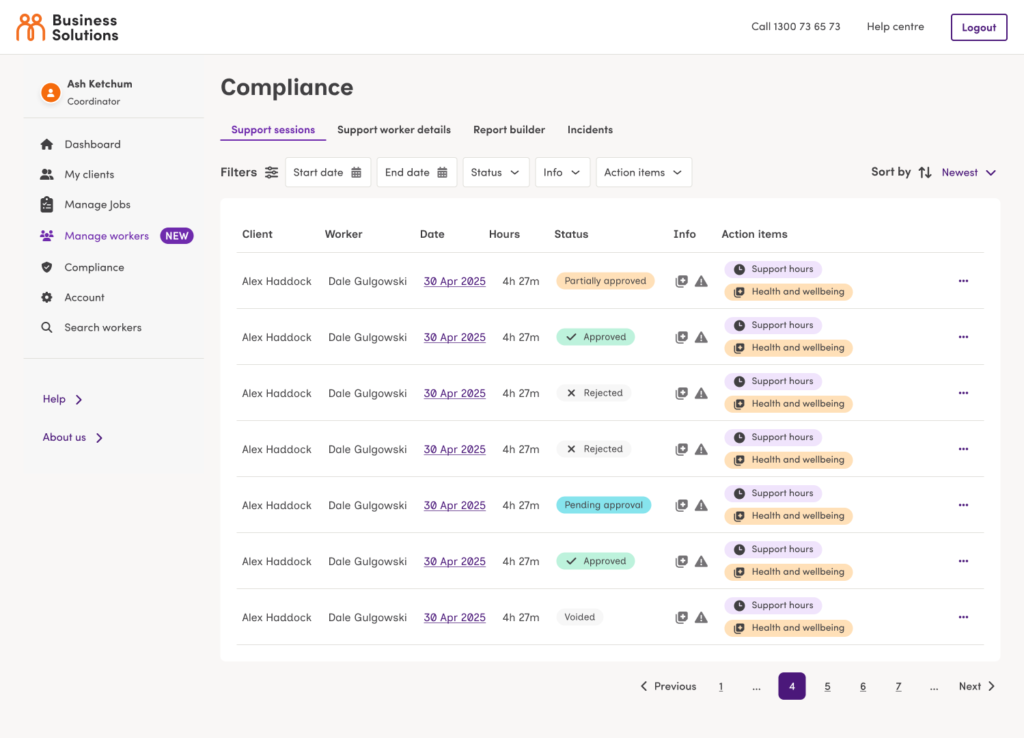
- Select Pending approval from the dropdown menu under the Status filter.
- Select the relevant session from the list.
- From here, you will be able to see a detailed breakdown of the session, including services delivered, hours, rates, travel, and the total cost.
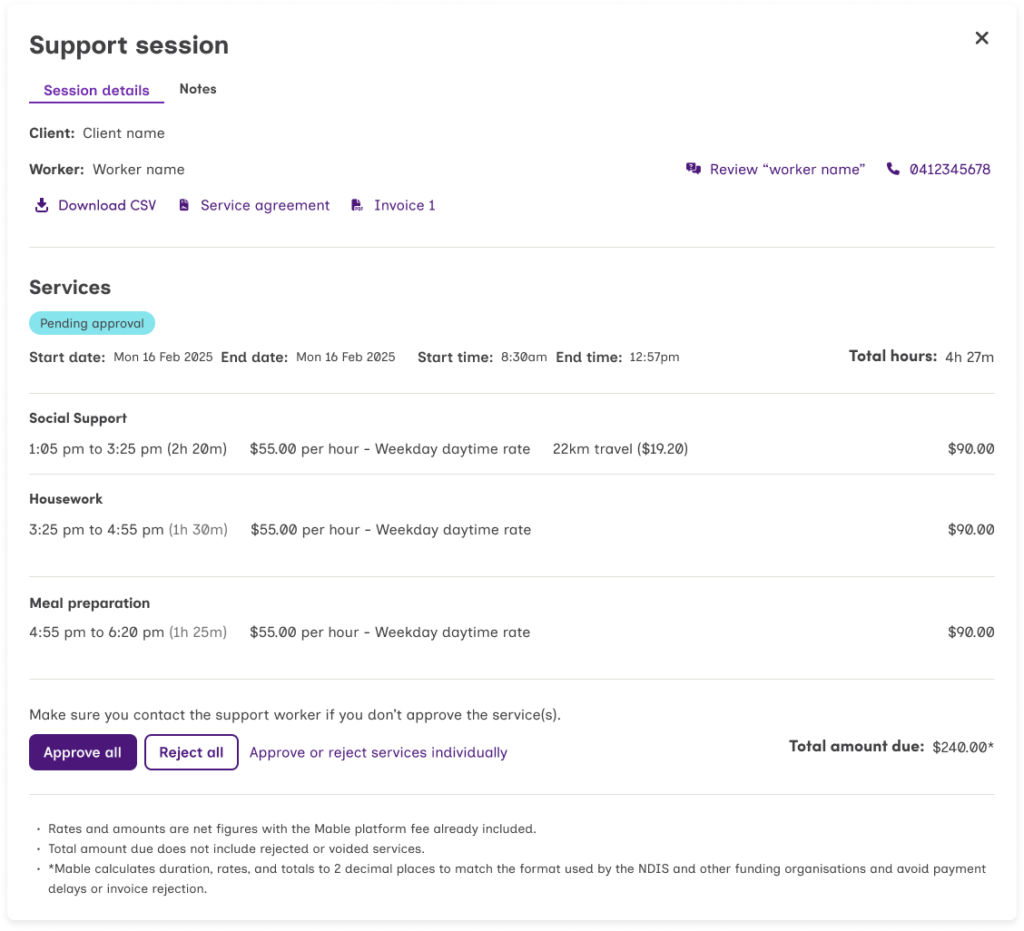
- If you want to approve the entire session, select Approve all.
- If you want to reject the entire session, select Reject all.
- If some of the services are correct but one or more need to be rejected, select Approve or reject services individually.
- To approve individual services, select Approve next to the service.
- To reject individual services, select Reject next to the service.
- Select Submit selection to submit your approved and rejected services.
Important note: If you reject all or some of the services in a session, the support worker will need to resubmit those services. We recommend that you contact them to let them know why you are rejecting the service.
Once the support worker has resubmitted, the support hours will appear in the compliance tab for you to review.




