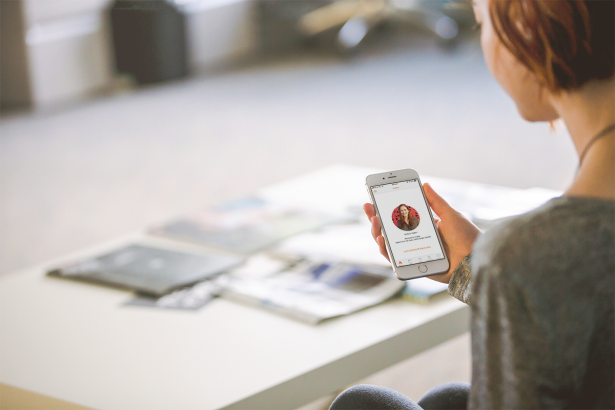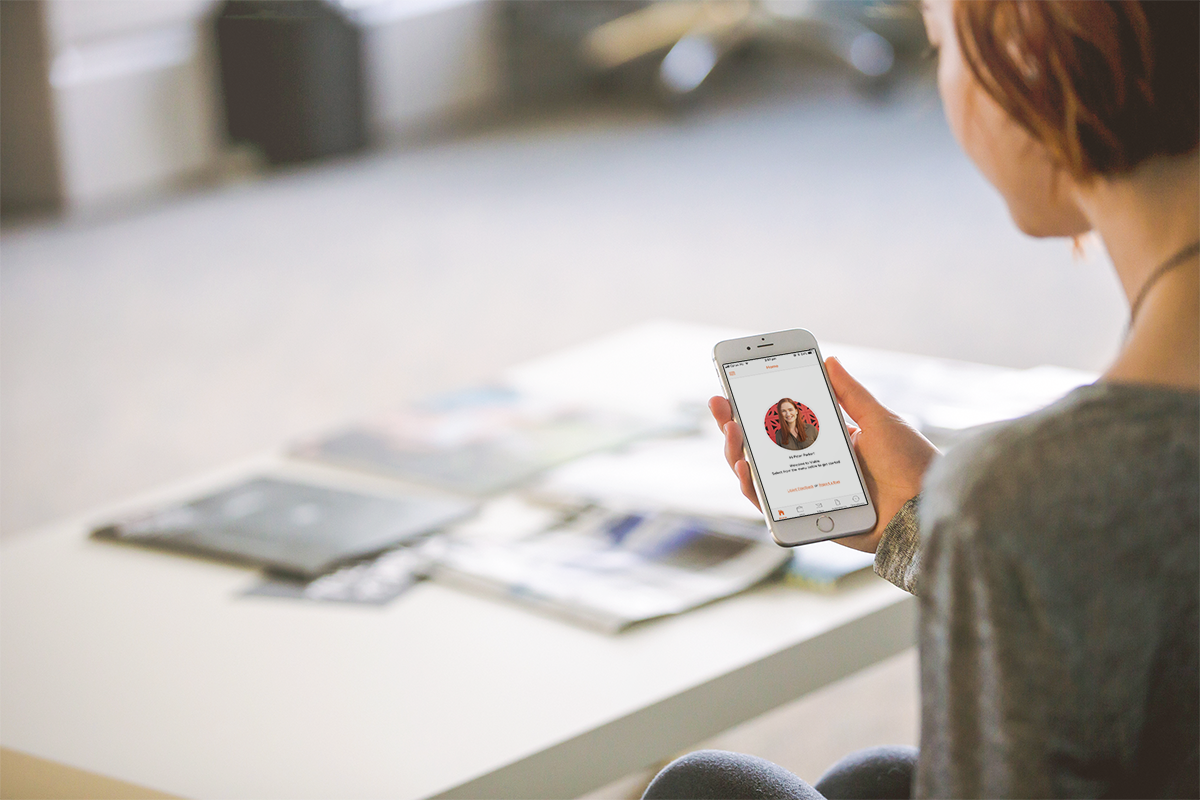Are you someone who likes to work ‘on the go’? With so many jobs and organisational tools moving to the online space, it’s becoming easier to streamline your daily schedule with the right technologies. One of those jobs is being an independent support worker on Mable, and our mobile app is making it easier for independent support workers to connect with clients, organise support schedules and boost their business.
Did you know that independent support workers who use the Mable Mobile App are twice as likely to become booked by clients than those who don’t? So, to give it your best shot on Mable, find out how many things you can do using the mobile app, and be sure to download it today. You can download the app by clicking the link below.
Want to know just how many things you can do using the Mable Mobile App?
Search for jobs
Once you’ve logged into the Mable Mobile App, you can kickstart your search for new connections and job opportunities. By selecting the ‘Jobs’ menu, and entering a suburb name or postcode, you can search for jobs within your local community or neighbouring areas. You can even specify your job search to ensure you can see jobs that meet your availability, skills and session hours. Or, if you’d like someone else to find jobs for you, leave it up to us! You can discover all jobs recommended to you by selecting ‘Recommended’.
When you’ve discovered a job that might suit you, you can reply directly via the mobile app. Or, you can decline the job if you’re unable to meet the client’s requirements.
Create agreements
Thanks to a new feature in the Mable Mobile App, independent support workers can now create agreements to send to clients to help you lock in new opportunities!
To create a new agreement, all you need to do is select the ‘plus’ icon under the ‘Agreements’ menu. Here, you can select the client you’d like to send an agreement to, and proceed to enter the hourly rates and agreed services. You can also send an agreement to a client via your ‘Inbox’ on the mobile app.
Review active agreements
Want to make changes to your agreement with a client? To do so, you’ll need to select an agreement in the ‘Agreements’ menu and select ‘amend’. Here, you can make changes to the description of agreed services, add new payment rates and change existing payment rates.
Remember – you won’t be covered by Mable’s suite of insurance policies organised on behalf of you during support sessions if your client does not accept the amended agreement.
Respond to new messages
A key part of being an independent support worker is being accountable on the Mable platform. To display your professionalism and enthusiasm as an independent support worker, you should try to respond to messages from clients via Mable as soon as possible.
With our Mable Mobile App, responding to messages can be much faster and simpler. As soon as a client sends you a message, you will receive a notification of the message on your smartphone or mobile device.
Responding to new messages as soon as possible will make a huge impact on your independent business on Mable. In fact, all clients who visit your profile can see your reply rate to help them gain a better understanding of your responsiveness.
Add new timesheets
Following a support session, you’ll need to submit a timesheet to ensure the payment can be processed to you via the Mable platform. We know that once you’ve finished a support session, you’ll most likely need to travel back home where you would submit your timesheet via your tablet or computer. But, with the Mable Mobile App, you can submit a timesheet while returning home from the session, travelling to another session or at a time that suits you.
Check on past timesheets
With our mobile app, you can check the status of your timesheets in a matter of seconds. To check your past timesheets, head to the ‘Timesheets’ menu and select ‘Current’. Here, you can check whether your client has approved your session, whether the timesheet has been invoiced, if the payment has been collected or paid to you. To see which payments are pending, simply select ‘Pending’.
With Mable, you can directly connect to individuals seeking aged care or disability support. Learn more at Mable today.
Download our free Mable Mobile App