After a support worker completes a session for you, they will submit their support hours for you to approve. Support workers can specify exactly what services they provided during each session, and how much time they spent on each one.
When reviewing each service, you’ll also be able to access your support notes and health and wellbeing notes.
The steps below provide instructions on how to view and approve your support worker’s hours.
The instructions are different depending on whether you are using a browser (for example, Google Chrome or Safari) or the mobile app. Please find the right instructions for you listed below.
How to approve support hours
- Go to the Support hours section of your dashboard.
- Scroll to the support hours you need to review.
- To approve the entire session, select Approve.
- To review each service, select Approve or reject services individually.
- Select Approve next to each service.
- Select Confirm selection.
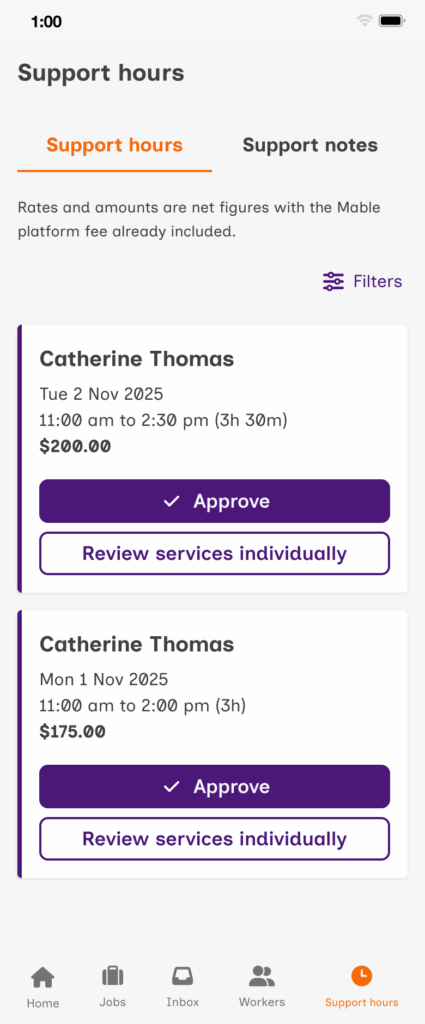
How to reject support hours
- Go to the Support hours section of your dashboard.
- Scroll to the support hours you need to review.
- Select Approve or reject services individually.
- Select Approve next to the services you want to accept.
- Select Reject next to the services you want to reject.
- Select Confirm selection.
- In the pop-up window, select Confirm selection to confirm the rejected services.
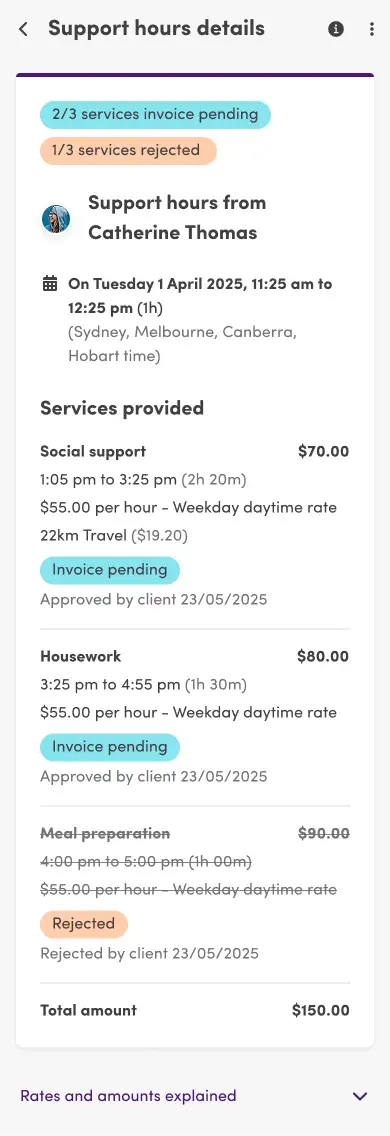
Important
- By rejecting a service, you will delay the payment of that service, and an invoice will not be generated.
- If there are other services in the session that you approved, the payment for those services will continue as normal.
- After rejecting a service, we suggest that you reach out to the support worker to let them know why you are rejecting it.
If you would like to learn more about how these changes affect support workers, you can find out more about how support workers submit services and support hours in the new system.