Terms and Conditions (T&Cs) set by a client’s provider organisation are an important part in delivering support on Mable, and we make it easy for organisation administrators to show their T&Cs to support workers for acceptance before offering agreements to clients.
With a simple pop-up, Mable gives clarity for support workers looking for administrator’s details from the provider organisation, just like for administrators and coordinators wanting support workers booked on Mable to have the opportunity of reviewing and accepting any revised T&Cs.
How organisation administrators create T&Cs on Mable
Log in
Begin by logging into your Mable account.
Mable dashboard
- Once you’ve logged in, select “Compliance” from the menu.
- Selecting “Terms and conditions” opens an editable form, where you can review and edit your existing T&Cs, or build a new version.
- To update an existing T&Cs, select edit on the right-hand side, with formatting options available to highlight or emphasise any text desired. Please note, you are unable to add any files to T&Cs on Mable.
- When complete, click Save changes and your T&Cs will become active.
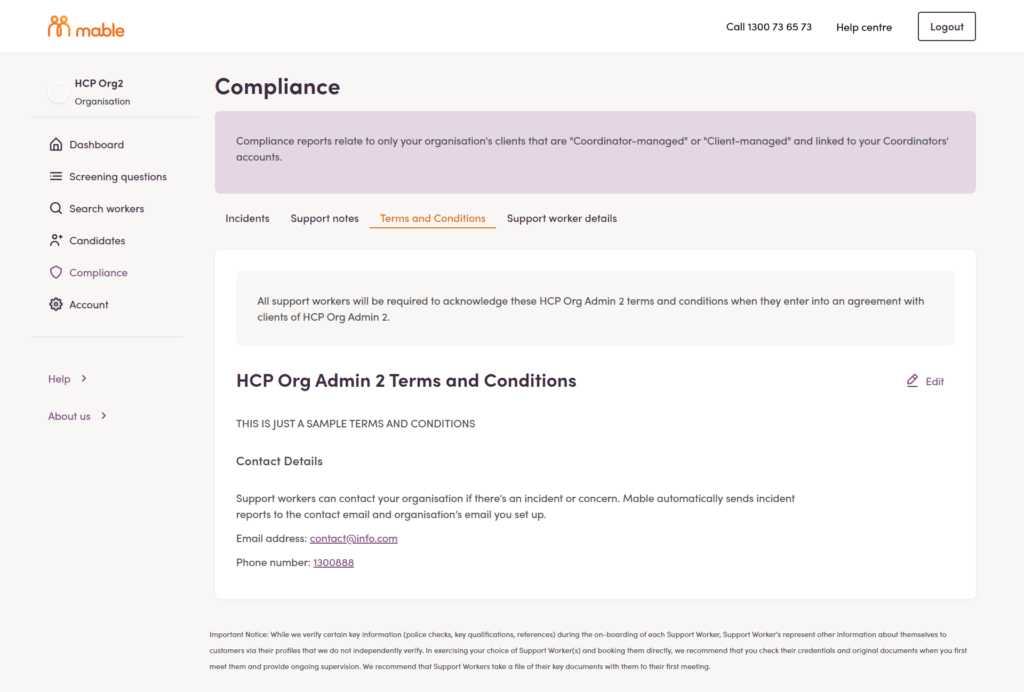
Coordinators can also list emergency contacts for support workers in case there is an incident while providing support which will be visible to the support worker when they report an incident as they submit timesheets.
Once changes are saved, support workers will receive a pop-up in their Mable account, offering them to review and accept your T&Cs.
FAQs
You may want to update your T&Cs to cover key points you want the support worker to agree to. Please also note, most workers on Mable will view the T&Cs on a mobile device.